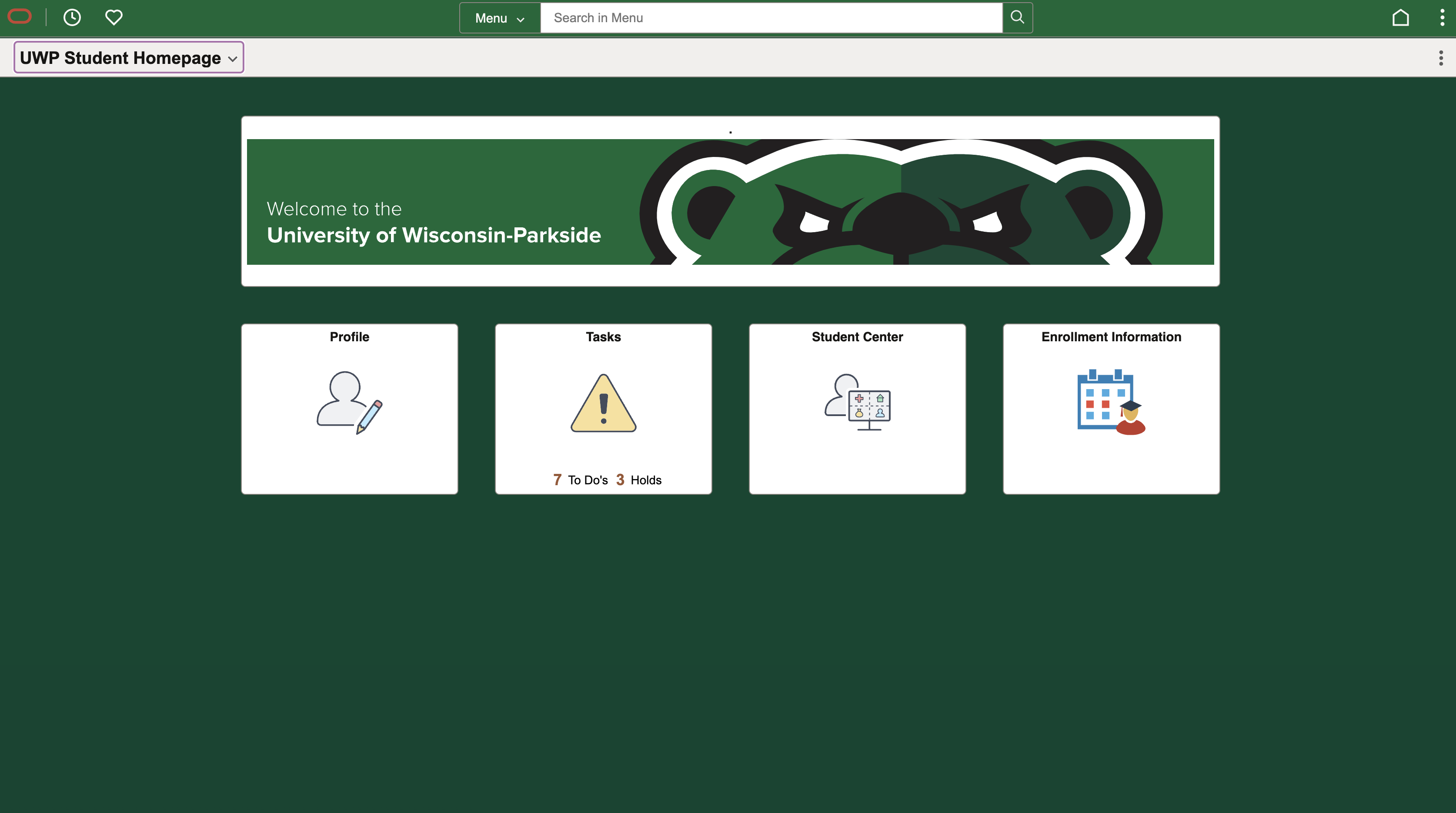Phase II – Student Center
Additional Tiles/Pages
View Student Test Scores
Students will be able to view their own test score information on the Enrollment Information Tile
Financial Aid
Students will be able to view and accept Financial Aid through the Financial Aid Tile
Phase I – Student Center
Fluid Navigation allows students to more easily access information across multiple platforms. Fluid allows pages to render correctly on any size screen.
The reason we have made this change is to allow users to experience a more intuitive and modern solution.
THE FLUID INTERFACE WILL:
- Improve the overall user experience with an intuitive navigation design
- Streamline navigation so students can find information quicker and more efficiently
- Consolidate related information in easy to use tiles
- Ensure UW-Parkside is on a supported platform
WHAT IS CHANGING
Students will use a student homepage and tiles to navigate to pages. Tiles are a way of accessing a group of pages, a single page or a hyperlink.
Students will see four tiles on their homepage: Tasks, Profile, Student Center, and Enrollment Information.
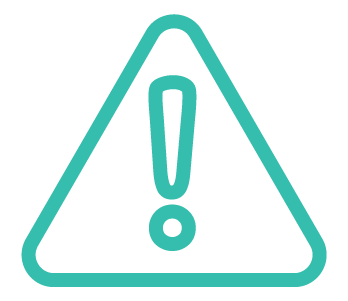
The Tasks Tile is used to communicate information about your account. Financial Aid and other offices use it to inform students of actions or tasks they need to complete. In addition, registration holds are displayed here, such as an Advising or Terms and Conditions. The Task tile always displays on your Homepage even if you do not have tasks to do, but the menu items (To Do List, Holds, Completed Agreements), ONLY display if you have a Task or a Hold assigned to you.
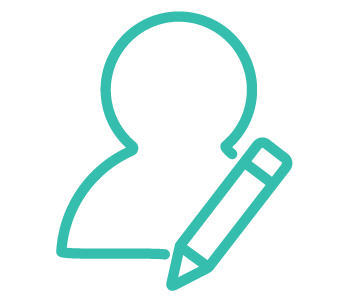
The Profile Tile will take you to personal information about you, the student. This is where you can update your preferred name, home email address, phone number, home/mail address.
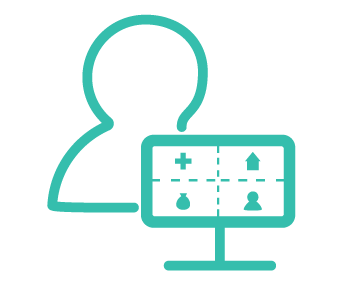
The Student Center Tile will take you to the Student Center used in previous versions of PeopleSoft/SOLAR. Student Center includes most student functions but it is not mobile-responsive (it does not size to your device).
WHAT IS NOT CHANGING
The pages and functionality behind the system are not changing. This is a change to the look and feel of the navigation.
HOMEPAGE SELECTOR
Some students have an additional role on campus (Work Study Student, staff, or faculty member). Each role has a different Homepage with tiles and navigation specific to the functions of that role. To navigate between Homepages, use the center drop-down menu on the banner, called the Homepage Selector.
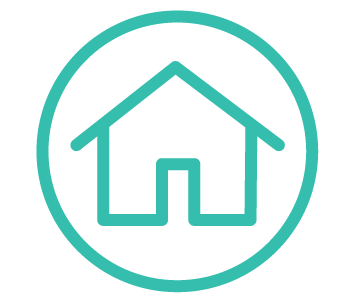
The Home Return is used to the homepage from any screen.
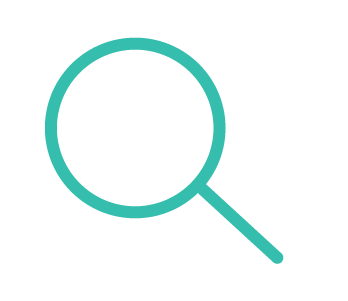
The Global Search function can help you quickly find a page without going through the multi-step navigation menu.
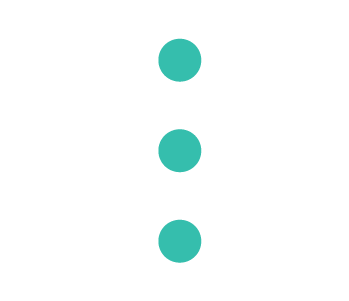
The Actions List Access is used for the available actions for your current window. These actions may include Help, Add to Favorites, and Signing Out.
FAQs
Fluid FAQs
What are breadcrumbs?
Breadcrumbs are a type of secondary navigation element that reveals the your location on a website.
How do I go back?
There is a new back button. This button returns to a different page depending on where you are when you select the back button.
You can also click on the home button to return to the homepage.
How do I log out?
Click the actions menu icon (the kebab menu) in the upper right, then select sign out.
How do I open a new Window?
Click the actions menu icon (the kebab menu) in the upper right, then select New Window.