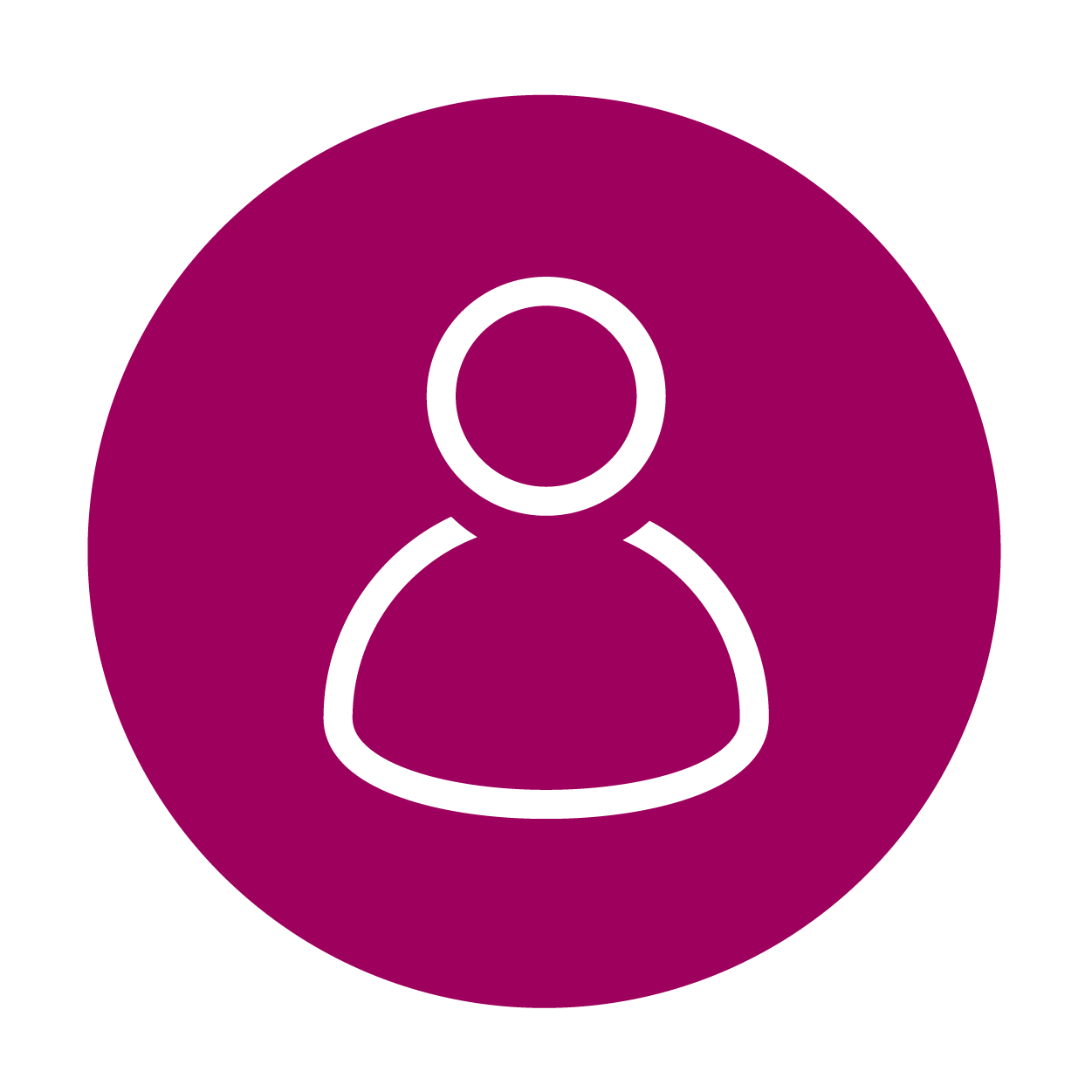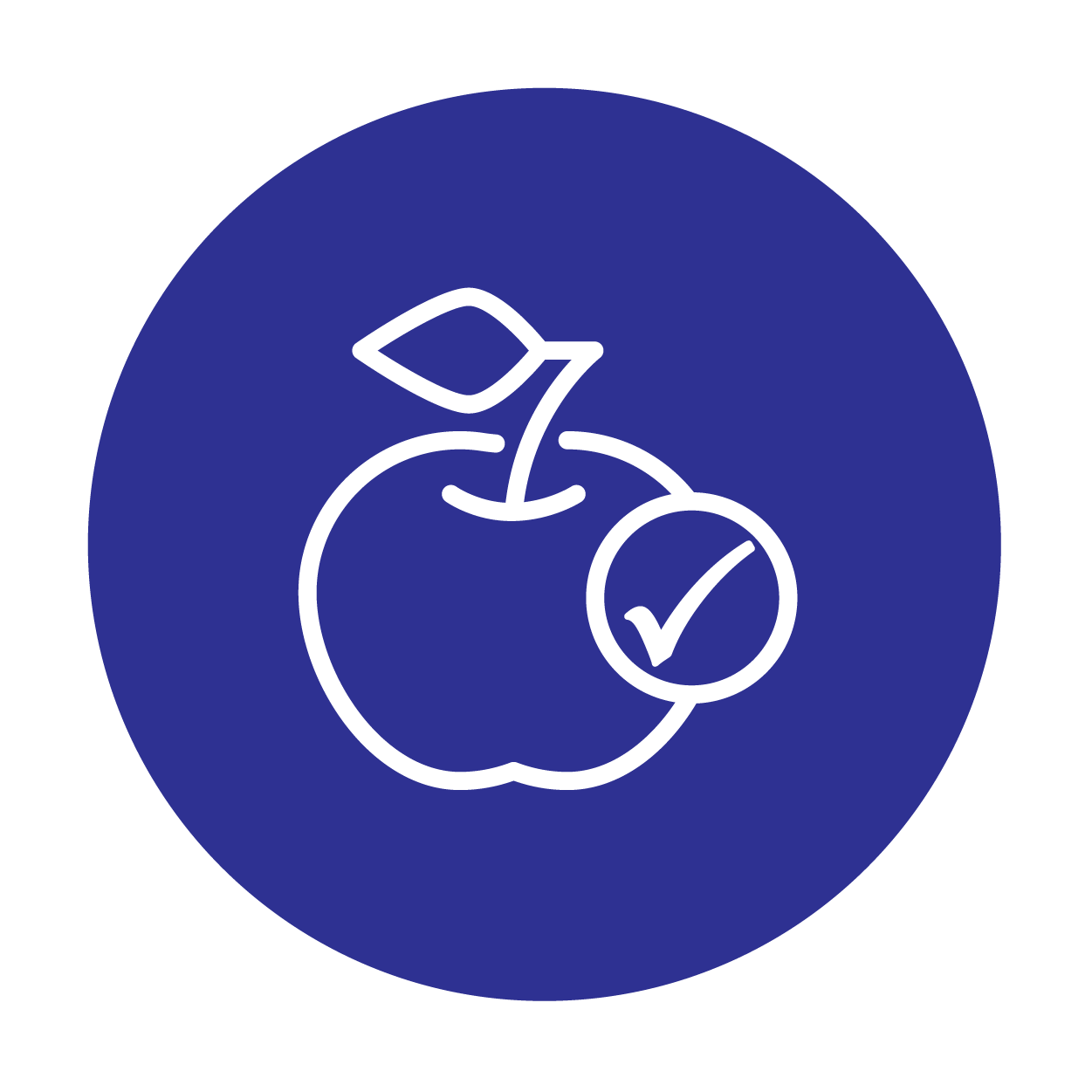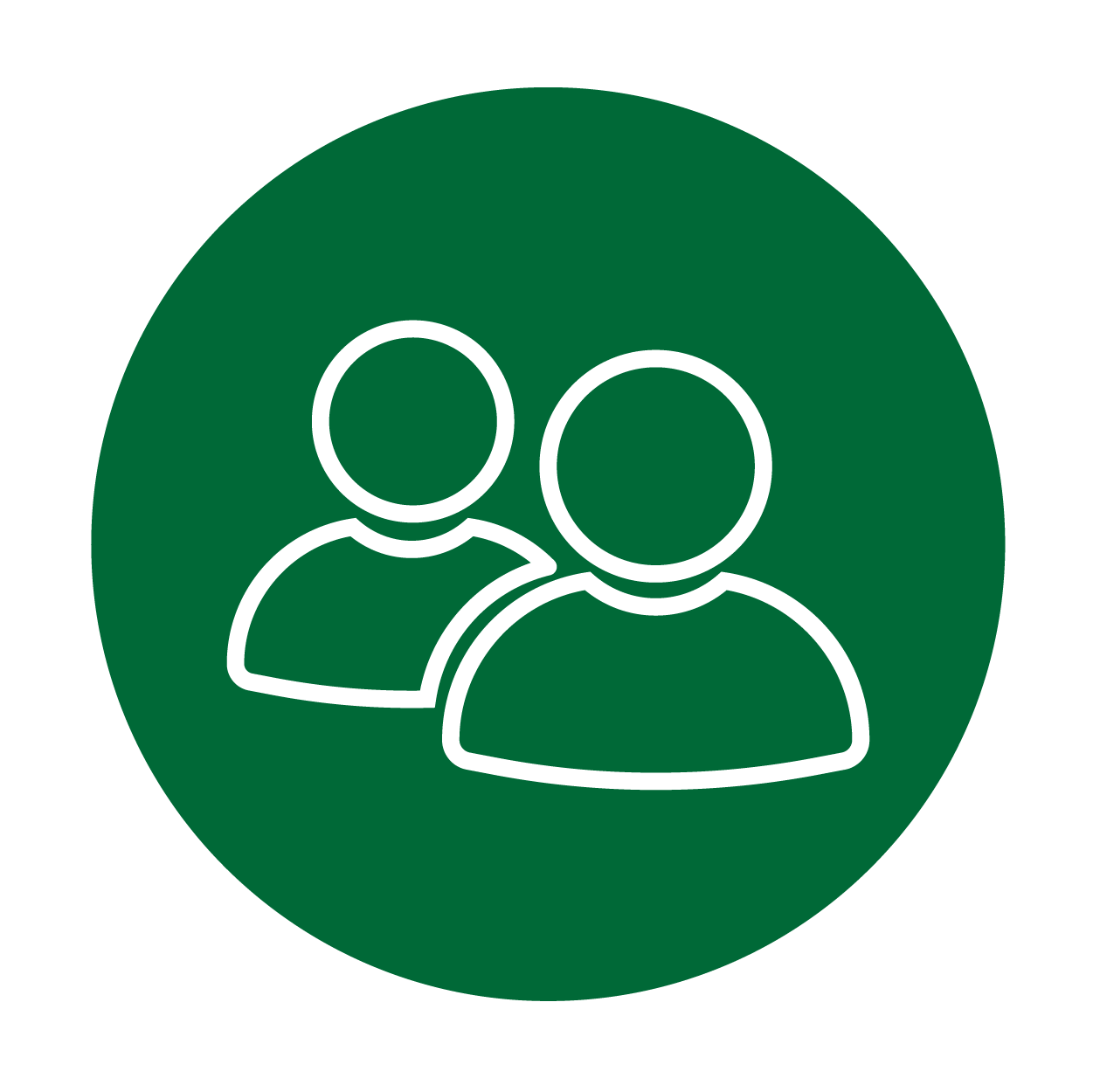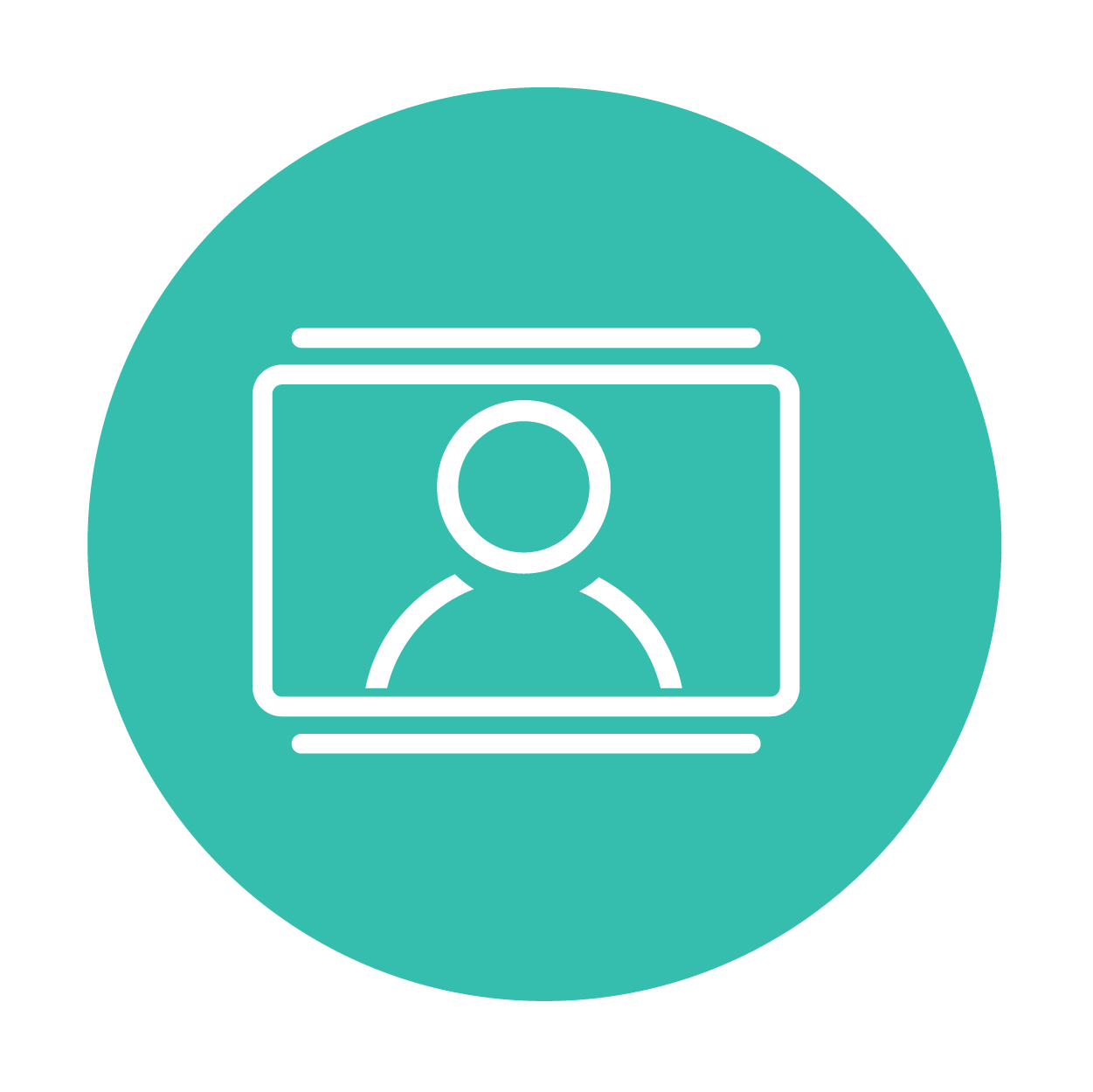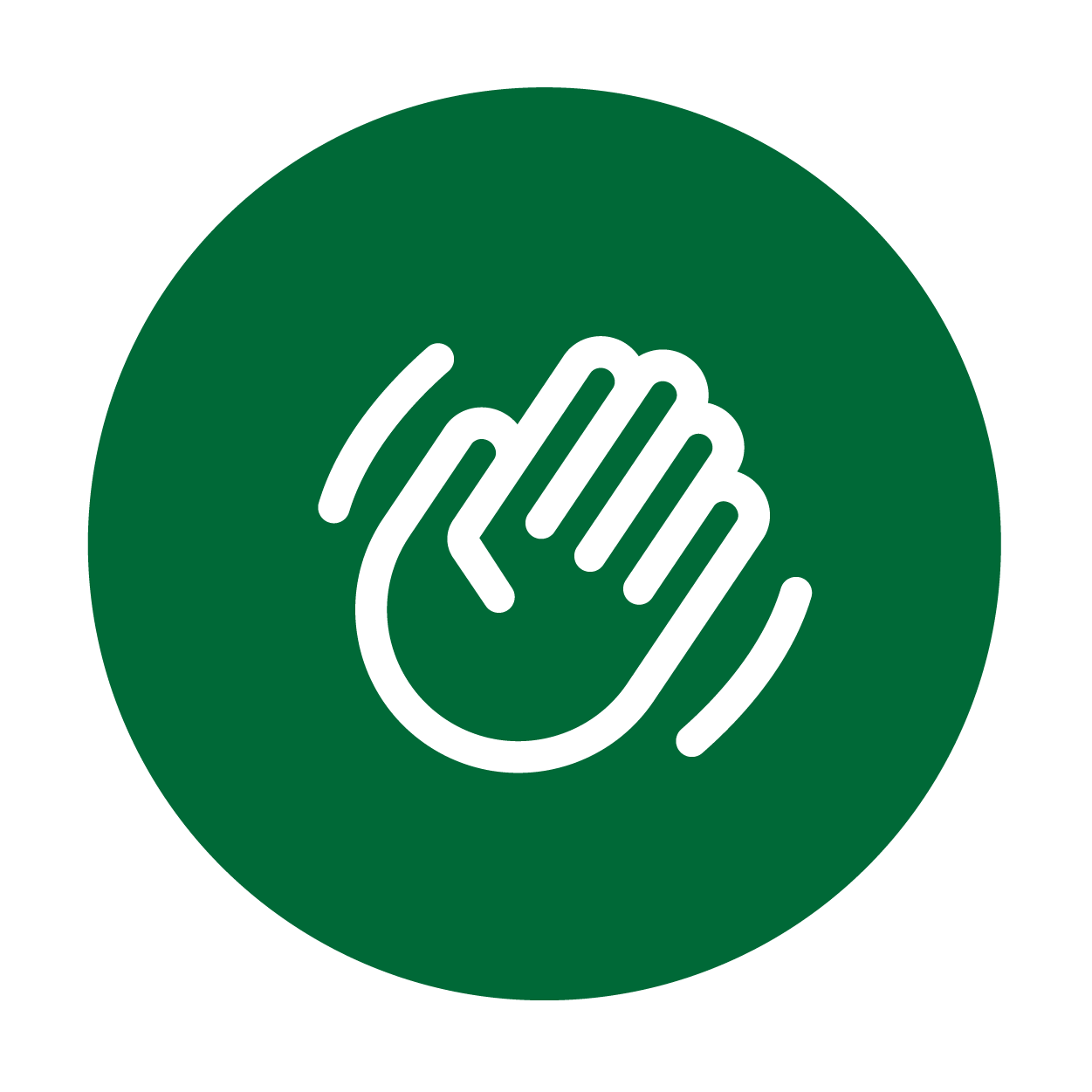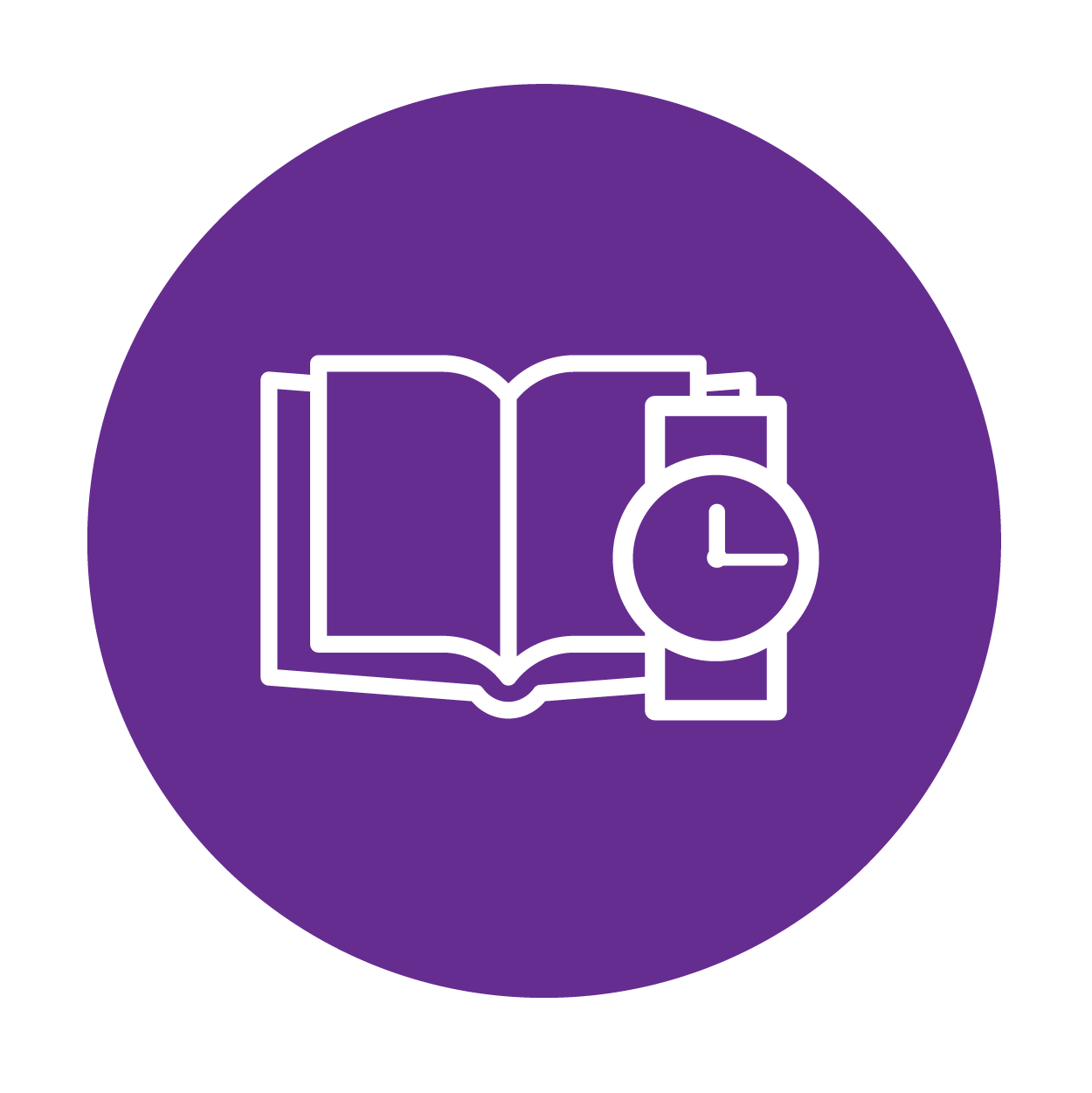Navigate360 Student
Welcome to Navigate360 — an undergraduate student success management system. Navigate360's special sauce (ok, it's the combination of technology, research, process improvement, and predictive analytics), your goals, and Parkside's devoted faculty and staff work together to help improve outcomes for you and all students — particularly those at risk for not reaching their goals.
Cool. What does that mean to me?
Schedule Advising and Other Appointments
View your assigned academic advisor. Schedule appointments with advisor, success coach or other staff on campus.
Get Important Reminders (To-Dos and Events)
See a list of "to-dos " (important tasks) or events each semester. You can also create your own To-Dos to track other tasks.
Connect with a Study Buddy
Connect with students in your classes who are interested in studying together outside of class.
Locate Campus and Community Resources
No need to search. Navigate360 collects the resources you need in one place, including information on tutoring, technology, parking and more!
Get Help
Raise your hand with the Hand Raise feature in the Navigate360 app or on Navigate360 desktop and one our team will be in touch.
View Your Class Schedule
Never forget when and where you should be when it's time for class! View your current class schedule in the app and synchronize it to your device's calendar app.
Get it now!
To access the app:
- Download "Navigate360 Student" in Google Play or the App Store
- Search in the app for "Parkside"
- Use the same username and password you use for all your university accounts
- Remember to enable push notifications for updates and reminders!
- For those without a smartphone or other mobile device, Navigate360 is also available on desktops at uwp.navigate.eab.com.
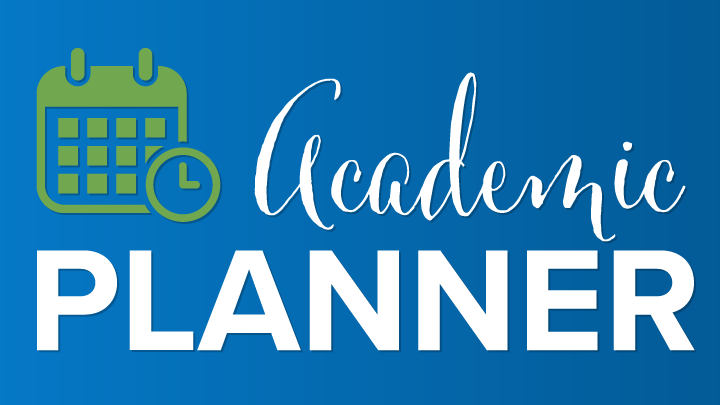
The Academic Planner is your one-stop degree planning, scheduling, and registration tool. You can PLAN out your courses for years, then SCHEDULE your classes once posted, and finally REGISTER with one click — all in one place.
Frequently asked questions
Help, I can’t log in to Navigate360!
Can you get to the sign-on page? If yes and your credentials are rejected, there is an issue with your Parkside electronic ID or password. If you successfully enter your credentials on the sign-on page, but Navigate says “Uh-oh…” or “Something went wrong,” your username must not be in the software system. Contact servicedesk@uwp.edu with your full name, username and email address.
What if it won't let me accept the terms or complete the survey?
If you are unable to accept the terms and conditions when you log in or complete the intake survey, we recommend that you uninstall and reinstall the app on your device.
What do I do if my app is frozen or acting weird?
Try a hard close and relaunch the app. For iOS, double click the Home button then swipe the app preview away to “hard close.” On Android, open the app manager view and slide the app preview away to “hard close.”
How do I change my notification settings?
In the settings tab, there’s a link called notification settings where you can personalize your notification preferences.
Something is wrong with “My Class Schedule.”
Course schedules are updated every 24 hours in Navigate, so check back tomorrow if you added or dropped a course that’s not appearing correctly. Contact servicedesk@uwp.edu for other problems.
Be sure your major has been declared on your official record. Majors are updated every 24 hours in Navigate, so allow a day if your major was just declared. Contact servicedesk@uwp.edu for other problems.
Only one of my majors is appearing, not my second major or minor...
Navigate only displays one major, so if you're double-majoring or have a minor, your second major and/or minor will not appear in Navigate. Don't panic!
How much do I have to pay for Navigate360?
Zero, nada, zilch. It costs nothing for you to download Navigate or use the desktop version!