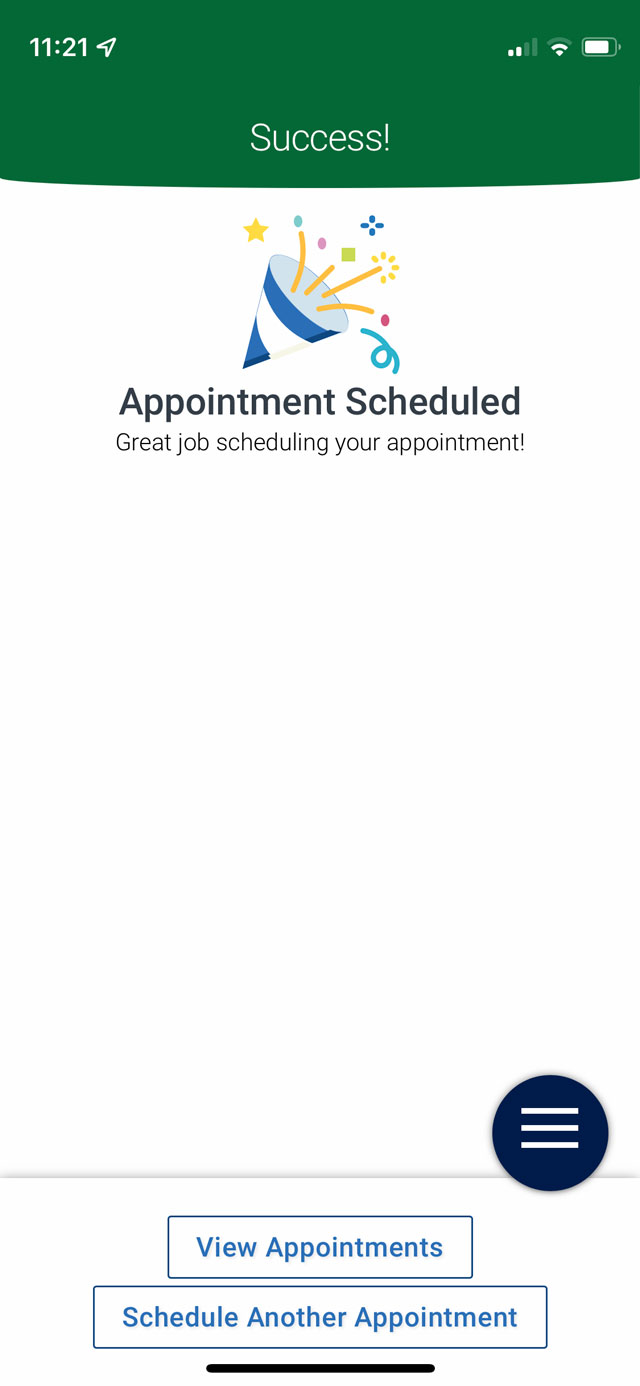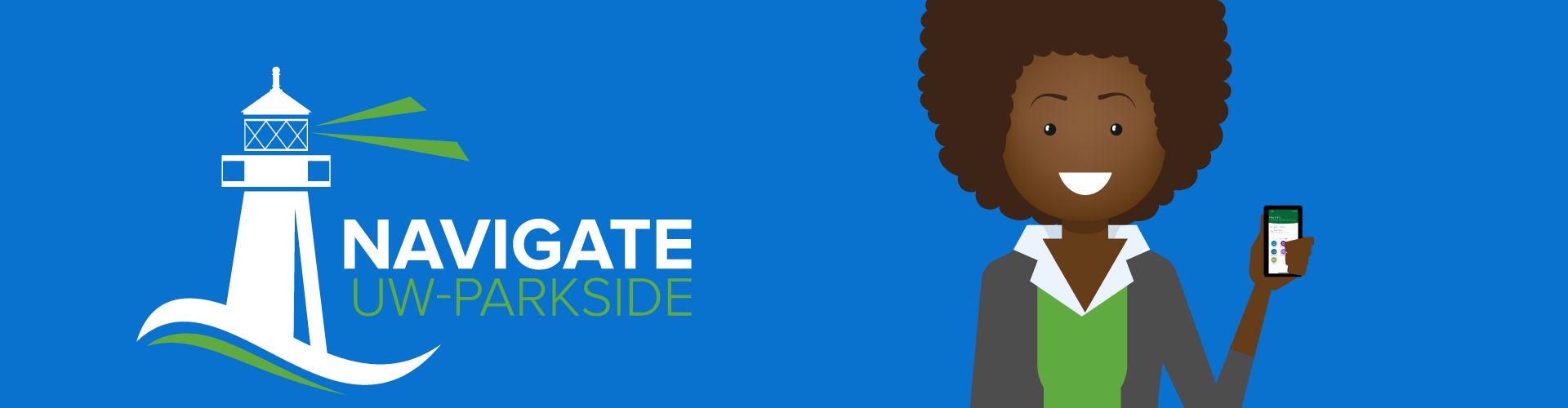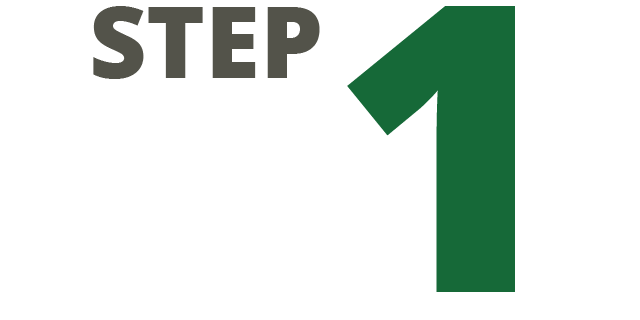
Click on the purple “Appointments” icon under the “Explore” section on your Navigate Student app home screen.
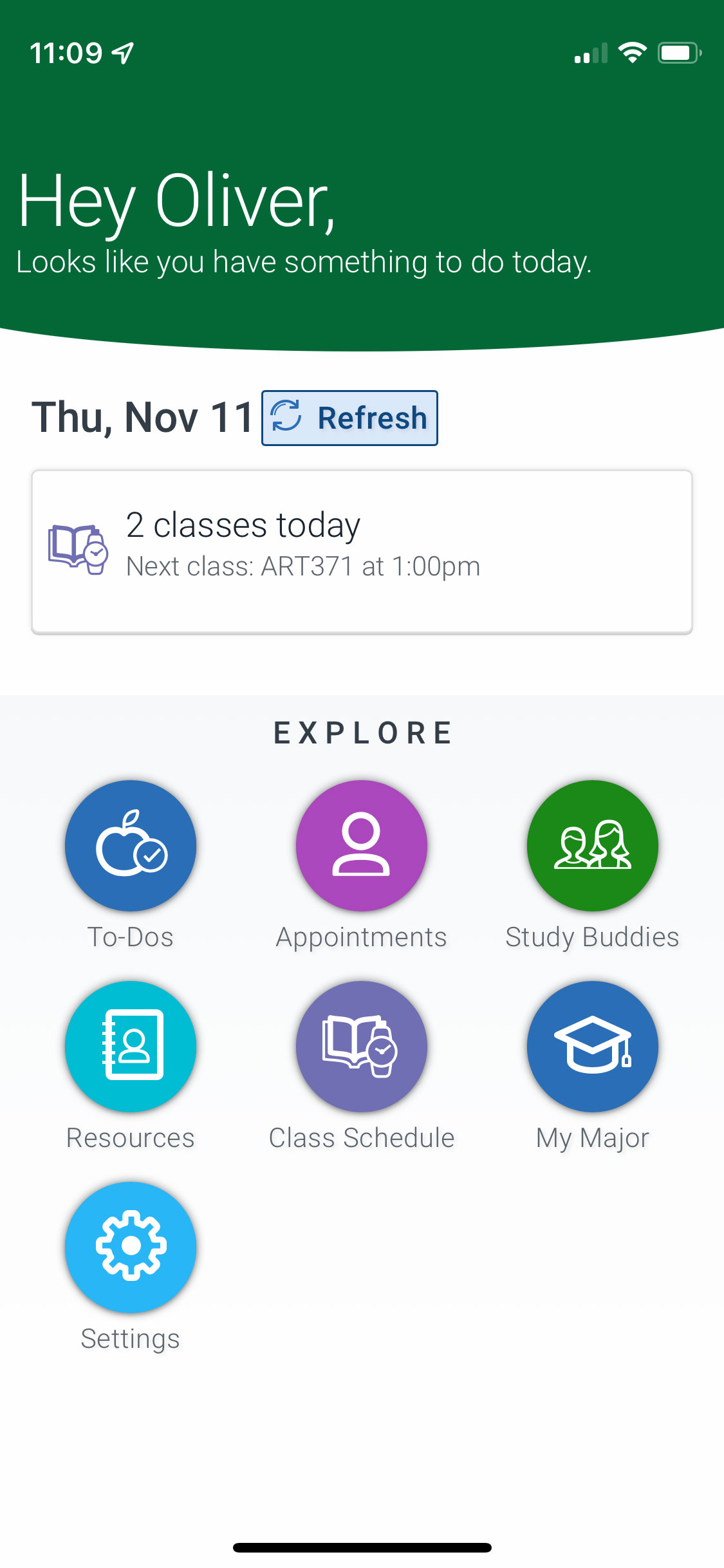
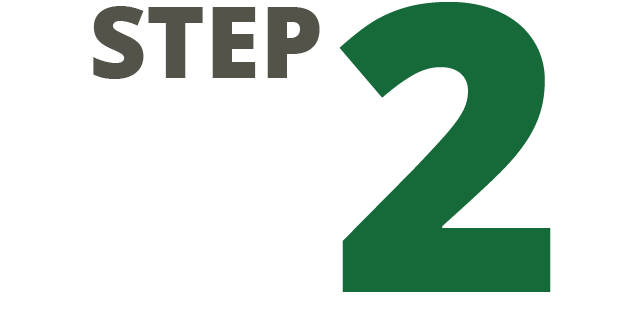
To schedule a new appointment, click on the blue “Schedule an Appointment” bar at the bottom of the screen.
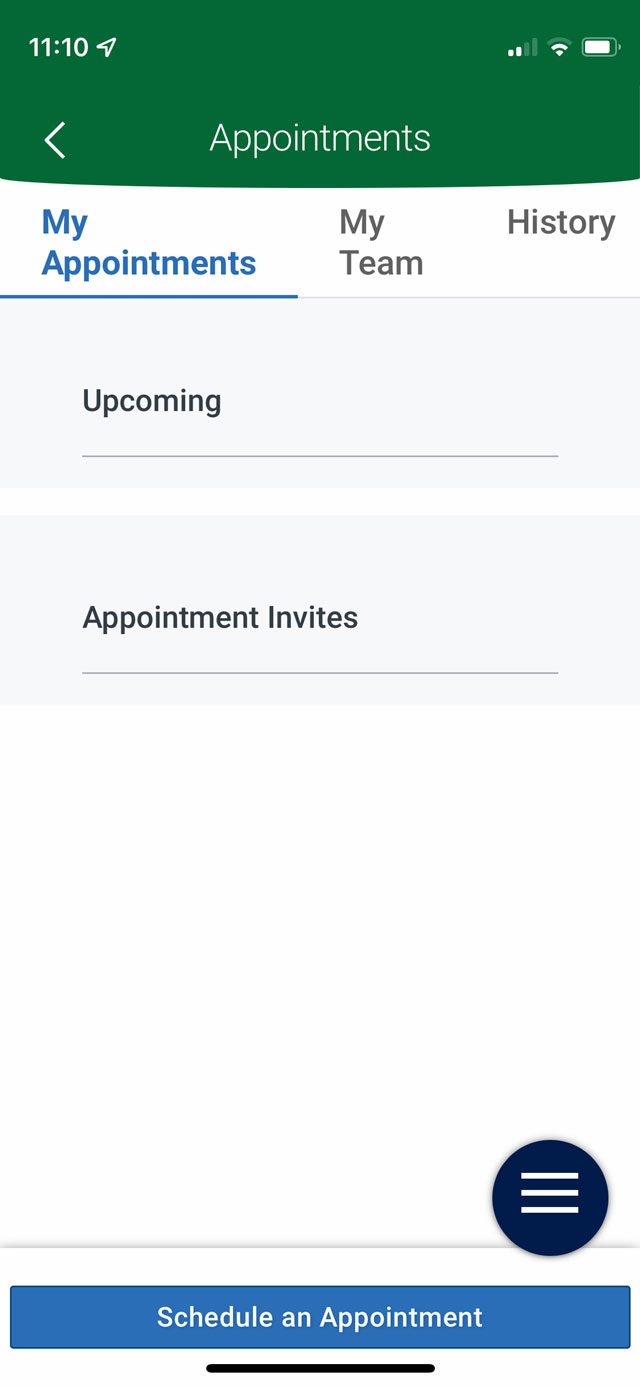
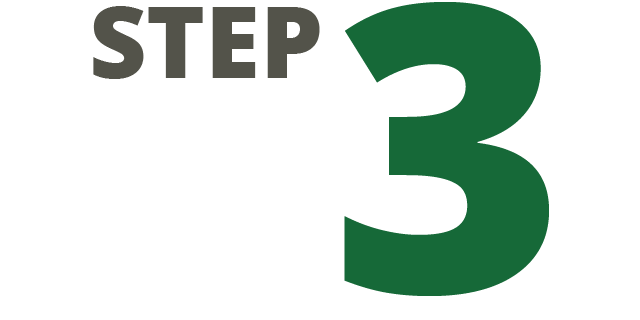
Under the first drop-down, choose the type of appointment you wish to schedule (e.g. Advising, Multicultural Student Services, or Tutoring and Academic Support)
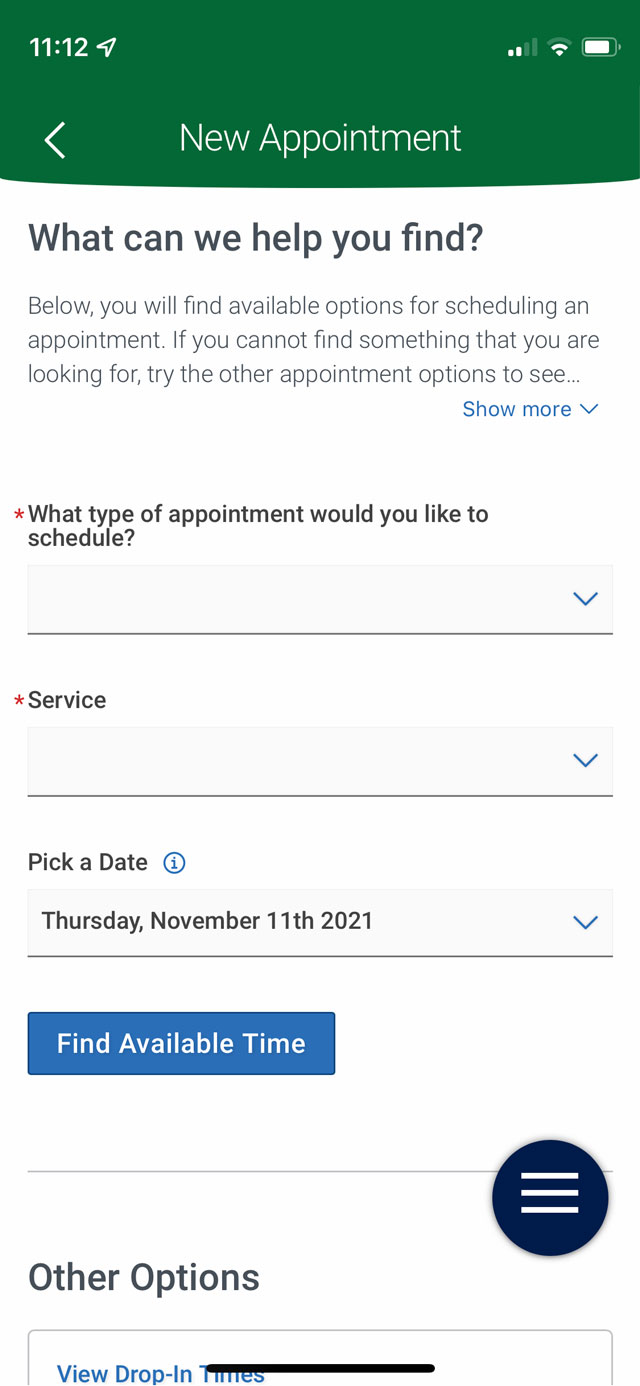
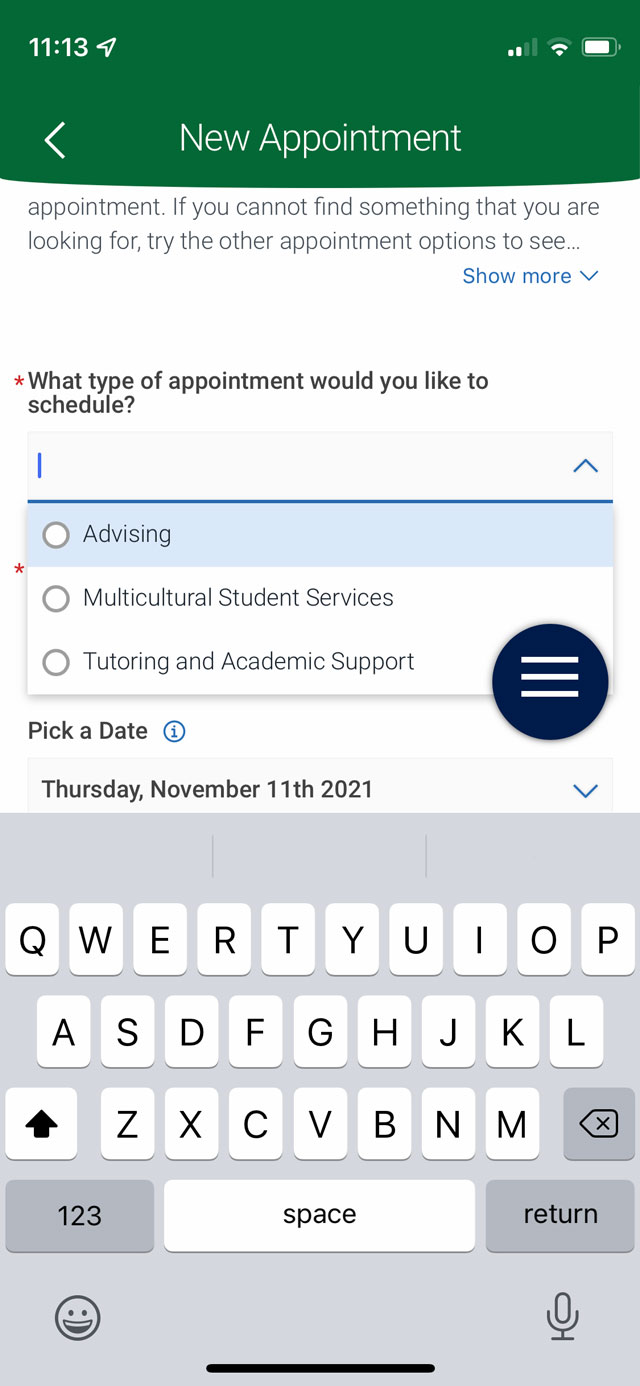
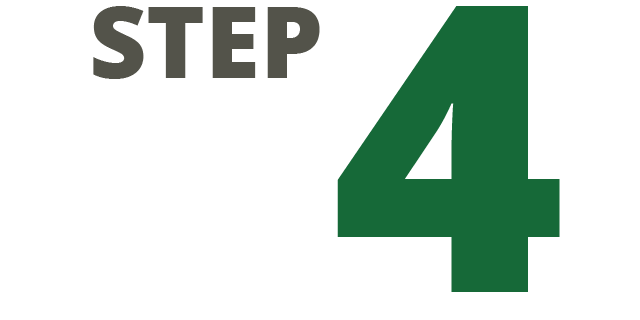
Under the the next drop-down, select the area most appropriate for the reason for your appointment. This will help you get to the right person/people to assist you.
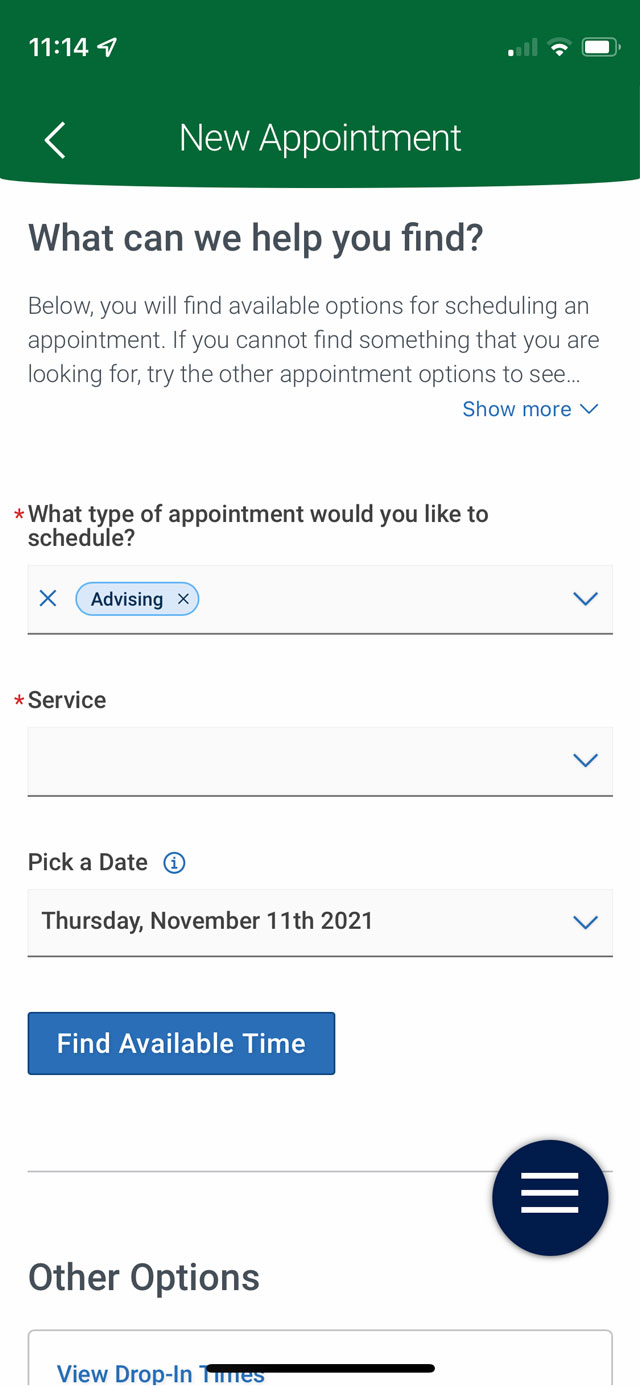
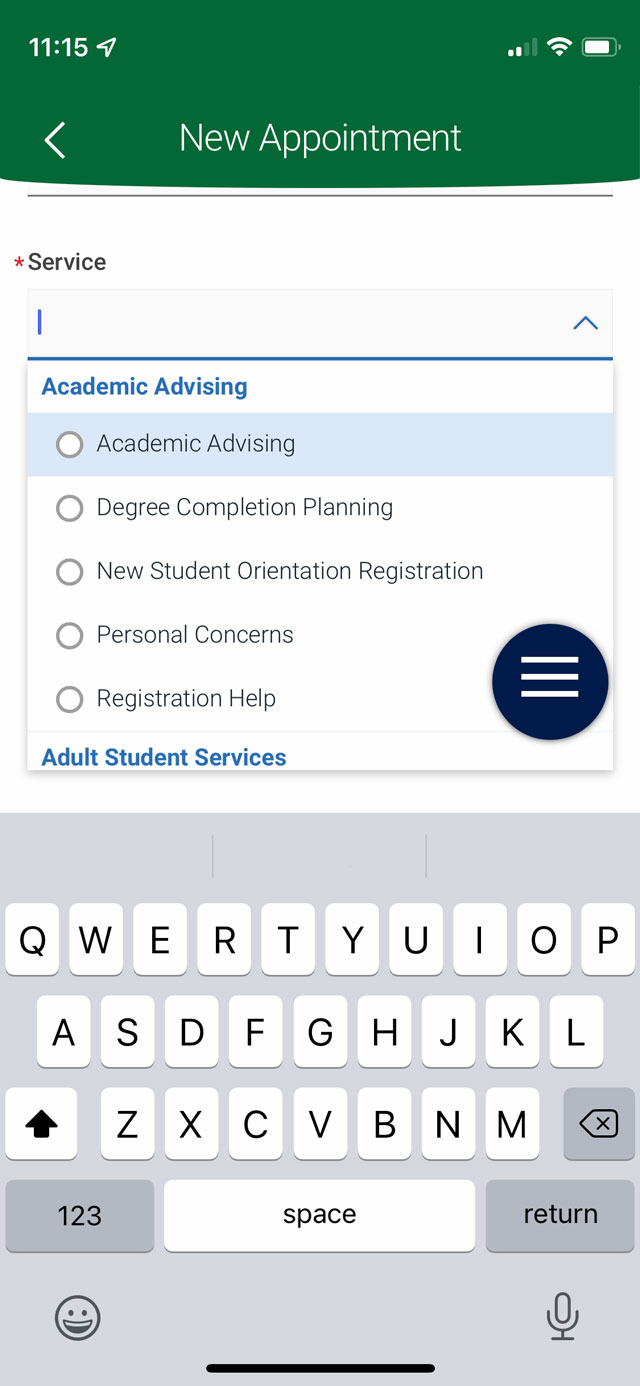
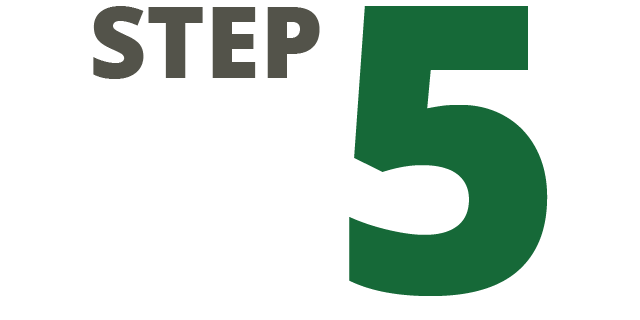
The last drop-down will ask you set the date for the appointment. Navigate will also give you dates/times available past the set day. When you are done, hit the blue "Find Available Time" button once you are done.
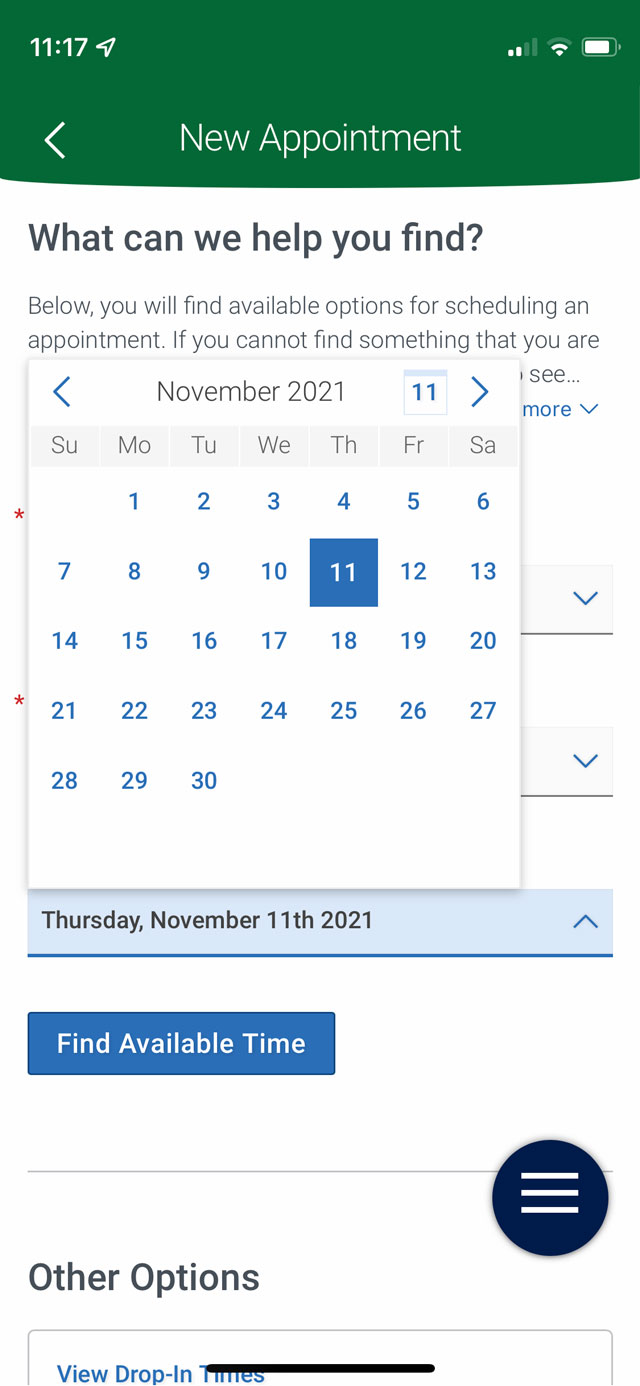
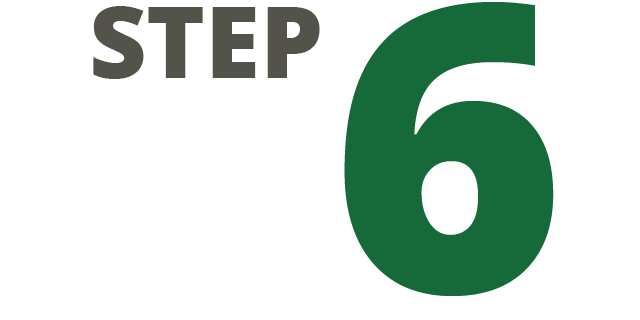
Navigate should recognize that you are setting up an Academic Advising appointment and will automatically select your assigned advisor. Tap any of the blue bubbles to set the date and time of your appointment.
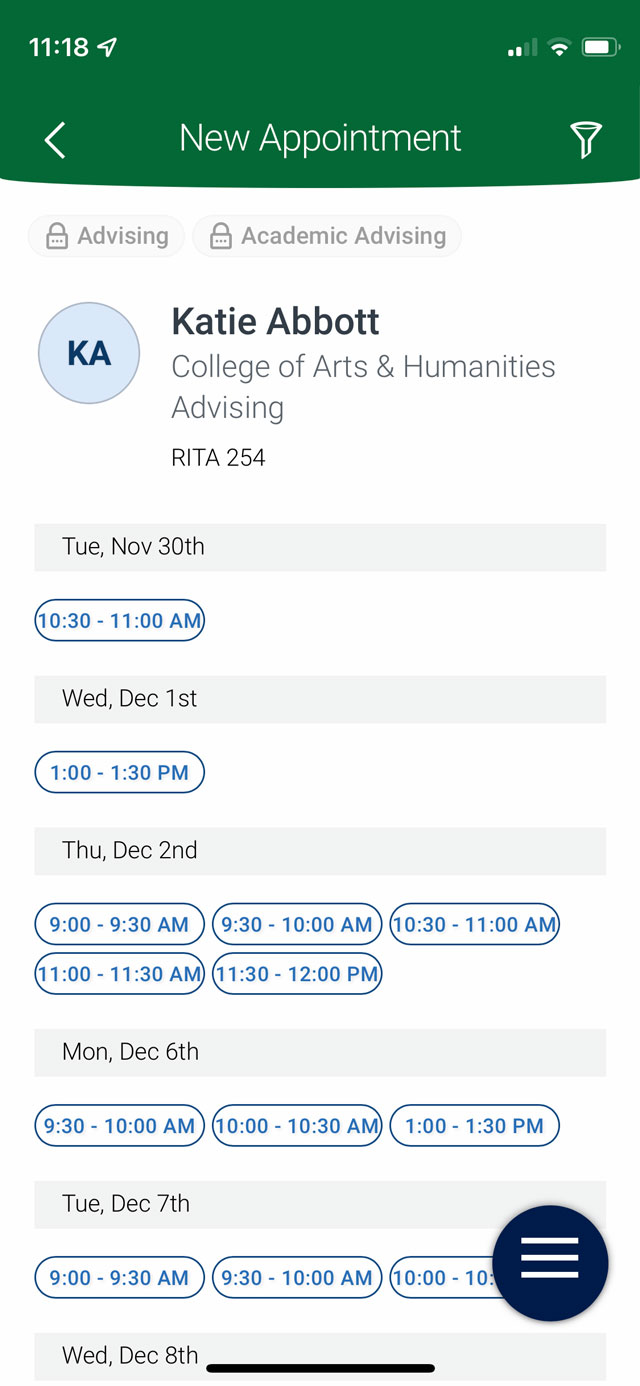
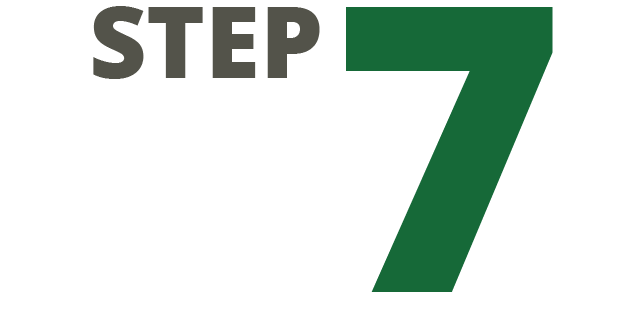
If you move down, you will be able to choose how you meet with your advisor and if you would like to receive email and text message reminders. Navigate will also provide details on each meeting option available with your advisor.
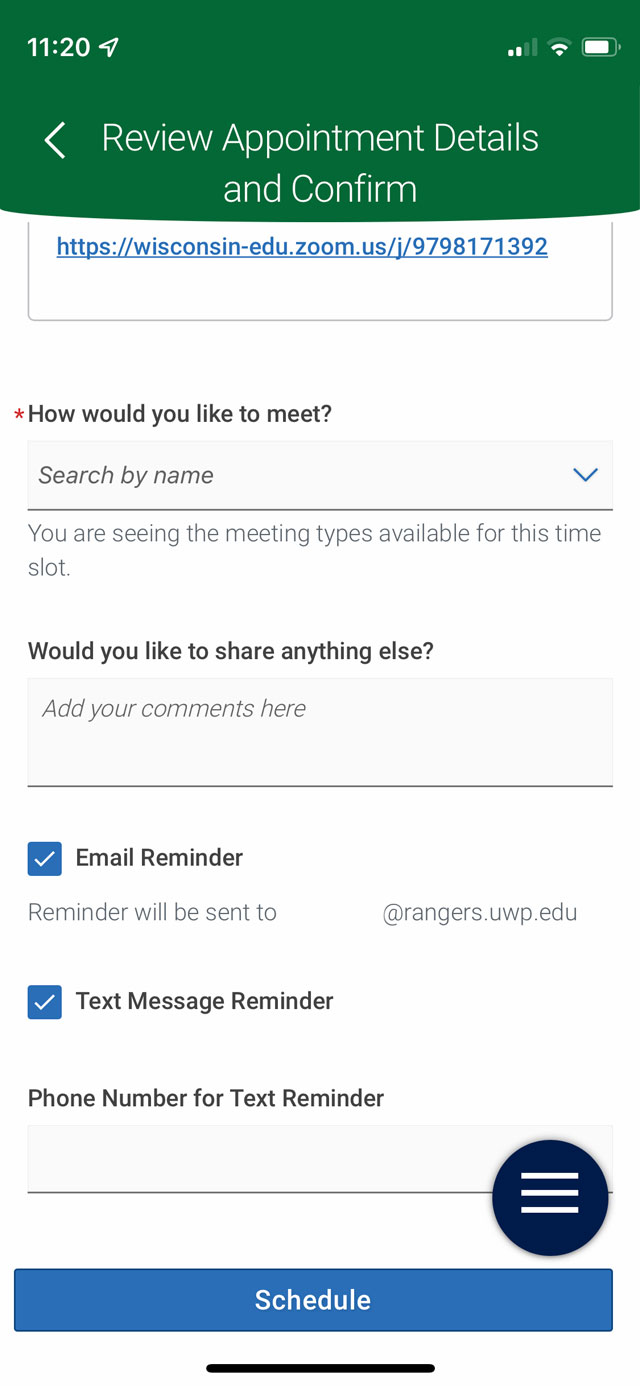
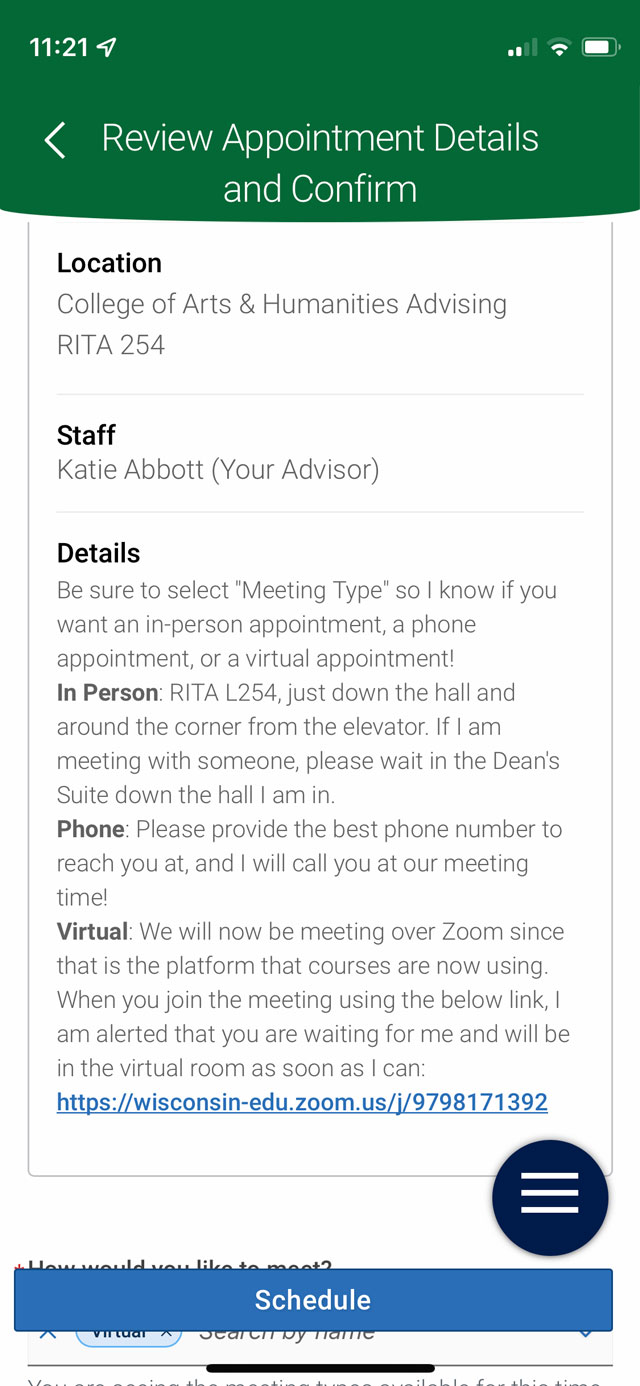
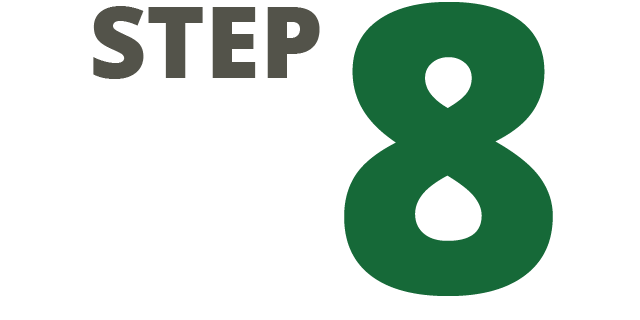
Make sure to go through once more to confirm your choices. After that, tap the blue "Schedule" button at the bottom of the screen.
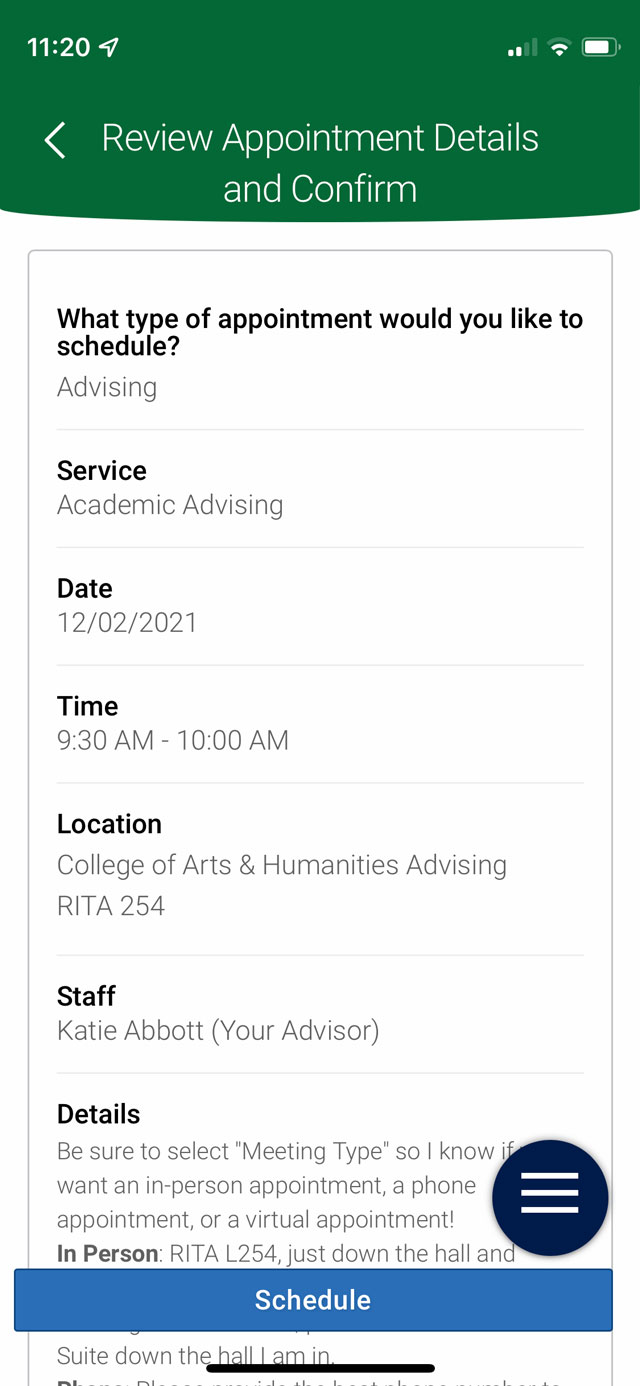
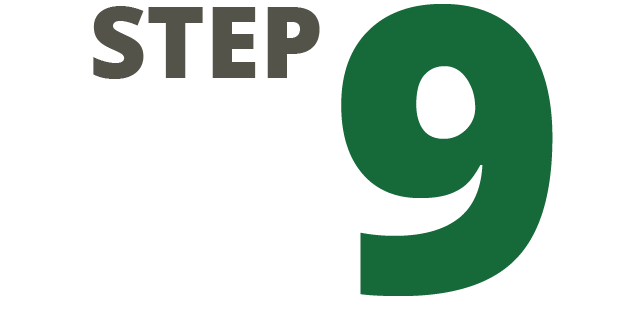
Your appointment is set. Check your email! Review the email confirmation you receive for any special instructions, such as how to join a virtual appointment.