Changing or Adding your Email in Handshake
Student accounts are pre-created in Handshake using your school-provided email address. This email address is your default primary email, where you'll be sent communications from your school via Handshake, as well as Handshake notifications and marketing emails.
Now, students can choose to add alternate (personal) email addresses to their Handshake account and use an alternate email as their primary email address.
Add an additional email to your account
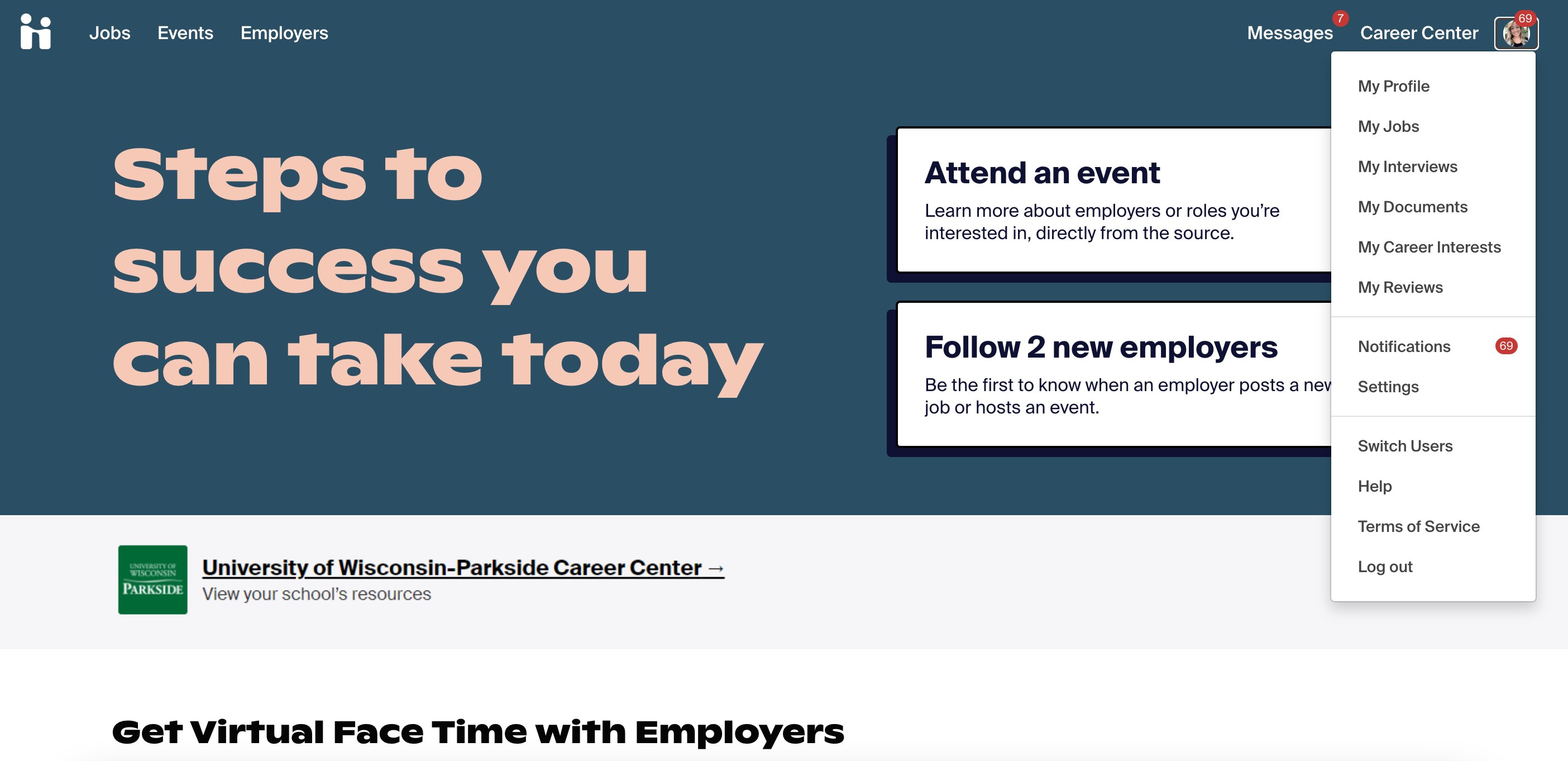
On the page that loads, scroll down to the bottom of the Account Information section to "Emails" and click on + Add another email.
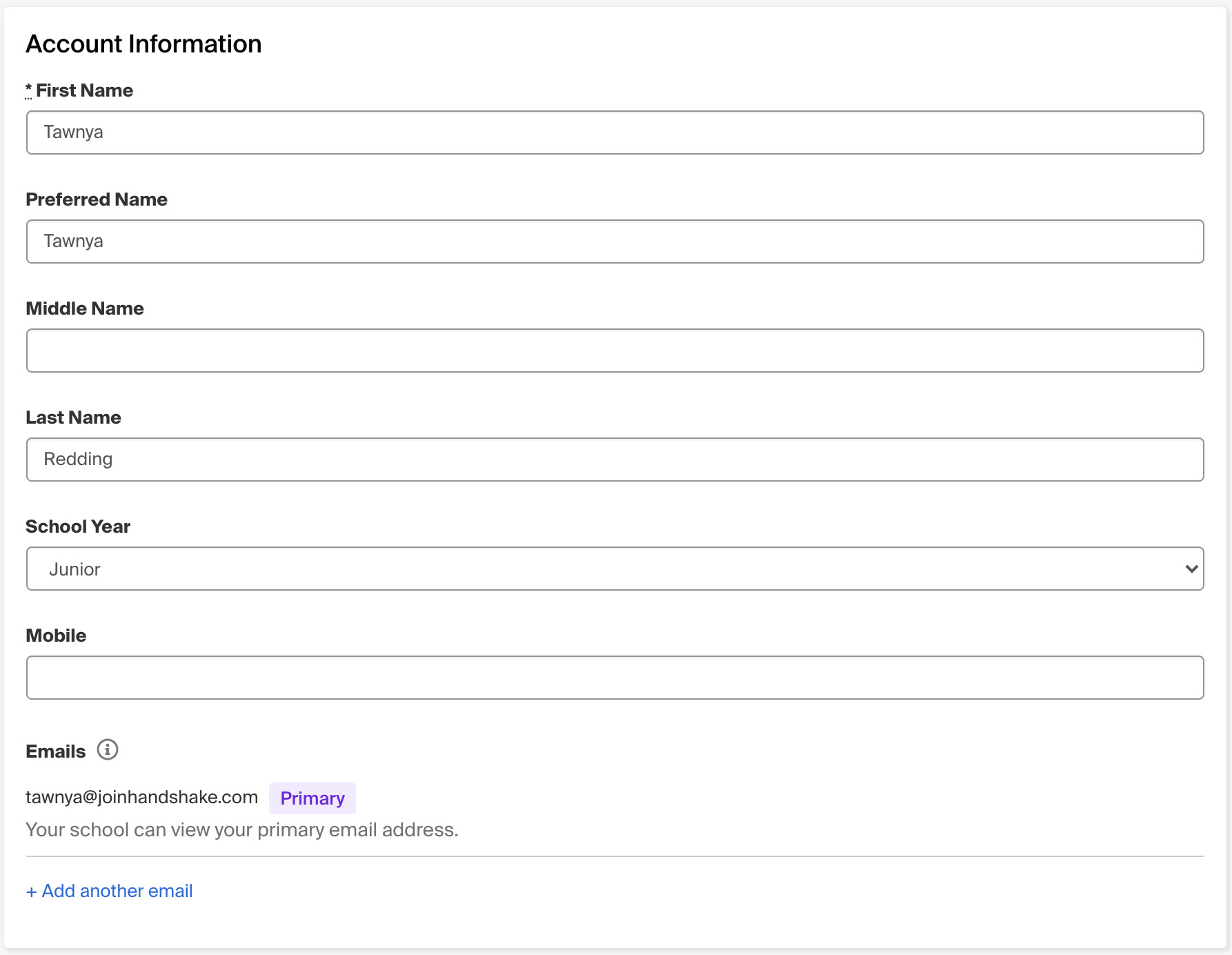
A textbox will appear in that space–enter the email address you'd like to add, then click Add to the far right of the textbox.

When you click "Confirm" from the email, Handshake will display a prompt indicating success that reads:
"Your Email Has Been Confirmed
You can now use any email associated with your account to log in. You can view and manage all your emails in Settings (link to your settings page)
Go To Homepage (gray button)"
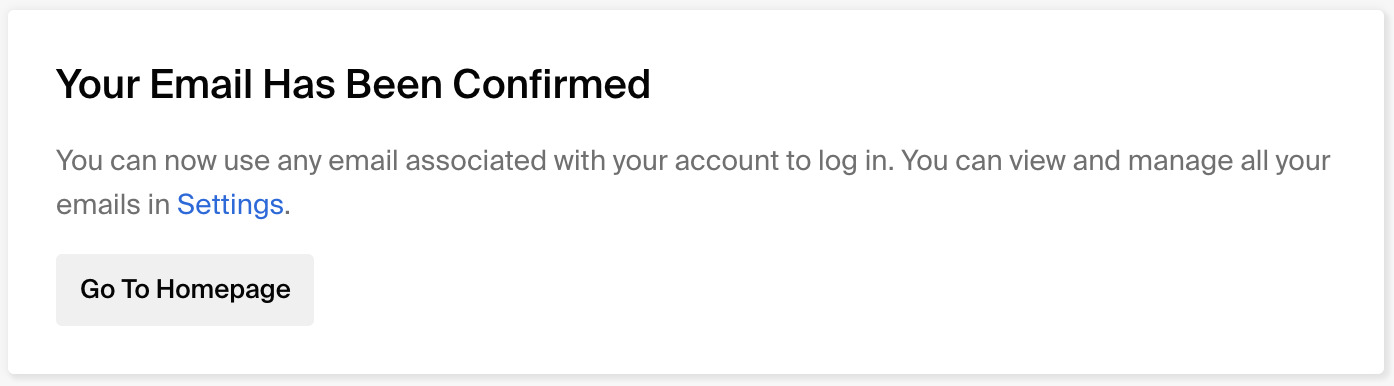
Email Example:
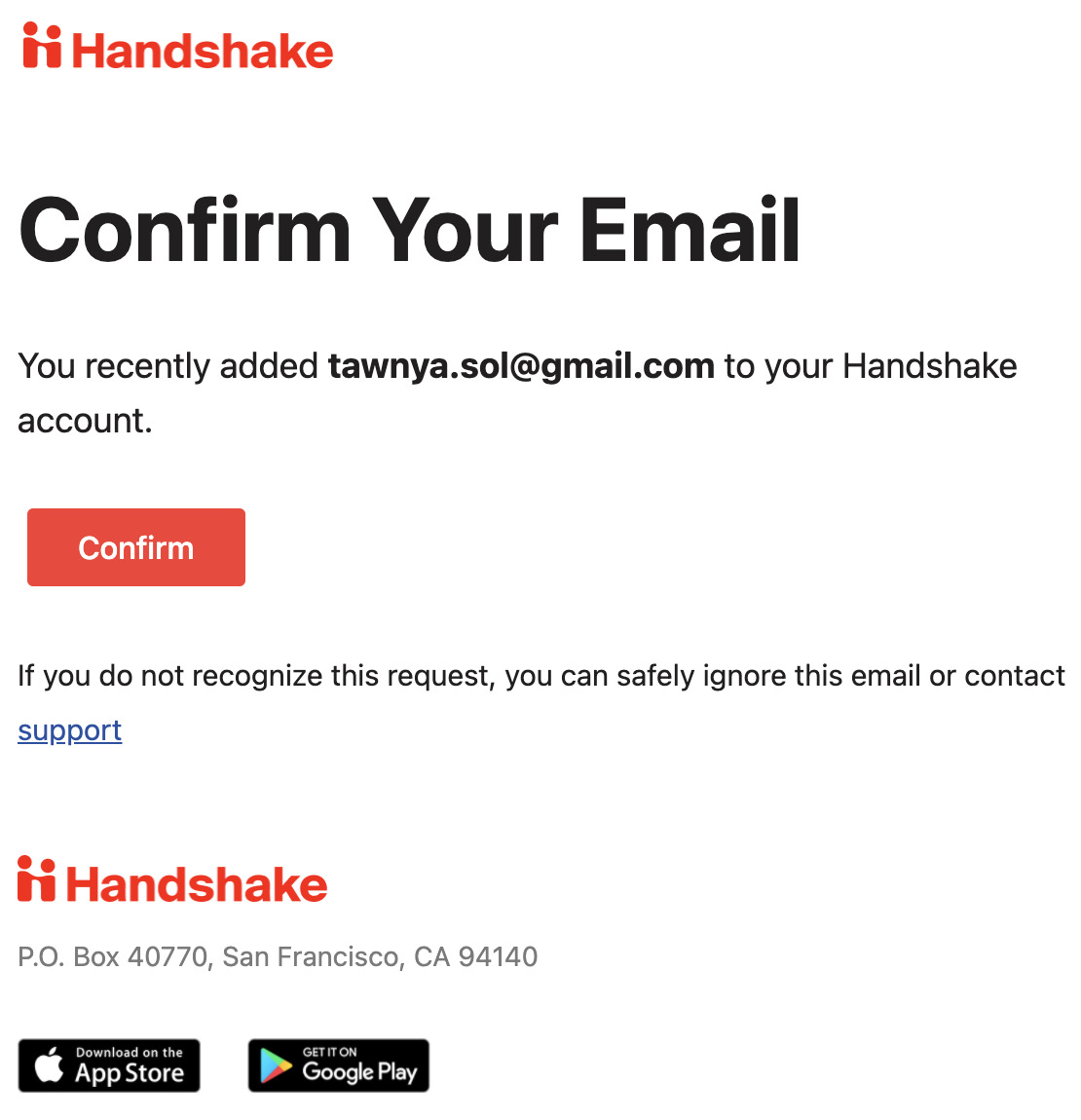
Update your primary email address
After you've added and confirmed at least one alternate email address on your account, you can update your primary email address.
From the Emails section of your Account Information, click the three dots menu to the far-right of the alternate email address, then click on Make Primary.
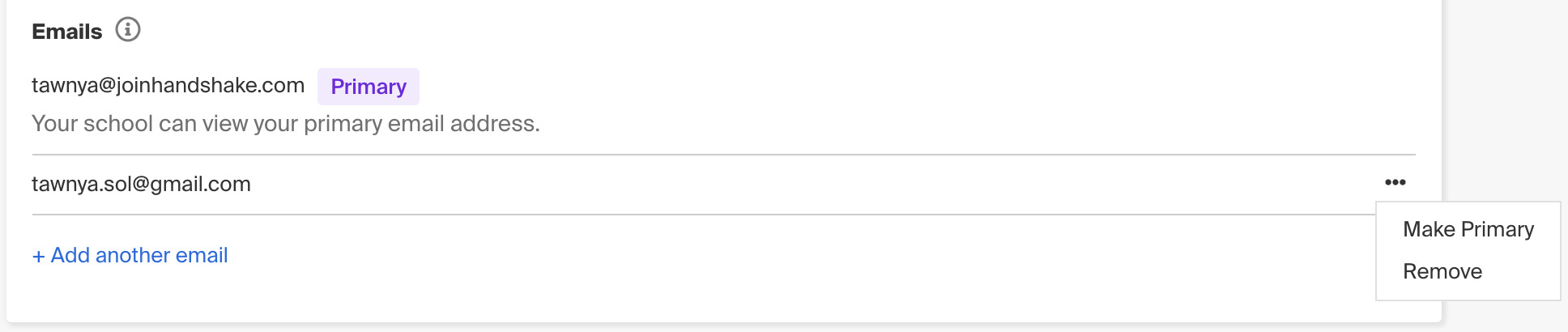
The update is immediate, and the selected email will move to the top of the list with a purple "Primary" indicator to the right.
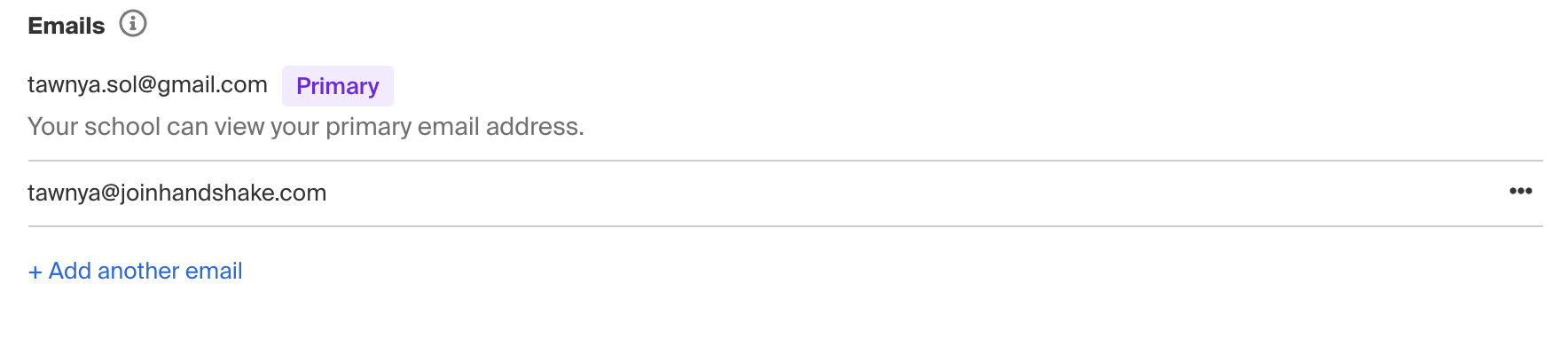
Your school provided email address will remain attached to your account and cannot be removed like an additional email can.
If you'd like to update your primary email address to a different email, follow the steps above to add and confirm another email address. You can remove any "extra" alternate emails or leave them on your account.
Your login process will remain the same moving forward after the change.
 For further information and resources visit: You can also find us at: 262-595-2040 The Commons |
