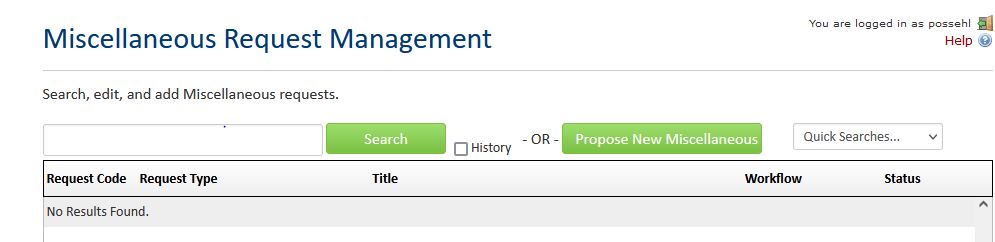Academic Planning Resources
2026-27 Catalog - Course, Program and Policy Deadlines
Oct 1, 2024
CIM program and course form opens for 2026-27 catalog
June 15, 2025
All 2026-27 requests must be submitted for review.
Nov 1, 2025
All 2026-27 academic policy revisions must be submitted .
Feb 1, 2026
Governance review including Faculty Senate approval completed.
April 1, 2026
Catalog published, Peoplesoft, AAR and Navigate updated.
2027-28 Catalog, Course, Program and Policy Deadlines
Oct 1, 2025
CIM program and course forms open for 2027-28 catalog
June 15, 2026
All 2027-28 requests must be submitted for review.
Curricular Routing Matrix
The CIM workflow has been set up to route CIM forms through the required approval processes. The chart below outlines the current set of approvals needed for various academic actions related to courses and programs.
Action |
Dept |
Dean |
Registar |
CCC |
CAP |
Senate |
Provost |
Registrar |
System |
BOR |
|---|---|---|---|---|---|---|---|---|---|---|
Changing, adding or inactivating a course |
Y |
Y |
R |
Y |
_ |
_ |
_ |
I |
_ |
_ |
Modest changes to major*, minor or certificate (fewer than 25 % of required credits or courses change) |
Y |
Y |
R |
Y |
- |
- |
I |
I |
_ |
_ |
Redirection to major, minor, certificate (25 -50% of required credits or courses change, first 2 digits of CIP remain the same) |
Y |
Y |
R |
Y |
Y |
Y |
I |
I |
- | - |
Changes to major* that exceed 50 % or if the CIP code changes are considered are considered new majors. (see new major workflow) |
||||||||||
Adding a NEW Minor or Certificate |
Y |
Y |
R |
Y |
Y |
Y |
Y |
I |
- | - |
NEW MAJOR or Graduate Program- Notice of Intent |
Y |
Y |
R |
I |
Y |
Y |
Y |
I |
Y |
- |
NEW MAJOR OR GRADUATE Program- Authorization |
Y |
Y |
R |
Y |
Y |
Y |
Y |
I |
Y |
Y |
Suspend (inactivate) or terminate a degree program |
Y |
Y |
R |
I |
Y |
Y |
Y |
i |
I |
I |
Establish, rename or eliminate a center |
- |
Y |
I |
I |
Y |
Y |
Y |
I |
- | - |
Establish, rename or eliminate a department |
- |
Y |
I |
I |
Y |
Y |
Y |
I |
- | - |
Establish, rename or eliminate a college or school |
- | - |
I |
I |
Y |
Y |
Y |
I |
Y |
Y |
Y= Approval Required
R= Review
I= Information only
Adding, Changing or inactivating a course
Before starting your form, we recommend that you review the sample course form and the Syllabus requirements for CIM document and check out our Getting Ready document. Check here for a example course form. I
The CIM Course form is used to add a new course or change an existing course or inactivate a course at the undergraduate and at the graduate level. If you are requesting multiple formats, you must submit a separate syllabus for each format.
Changing an existing course
- Type the subject, course title or course code into the search field and select the search button. (e.g. MATH 111)
- Select the course you wish to edit from the results window.
- Select the EDIT course button on the lower right side of the page.
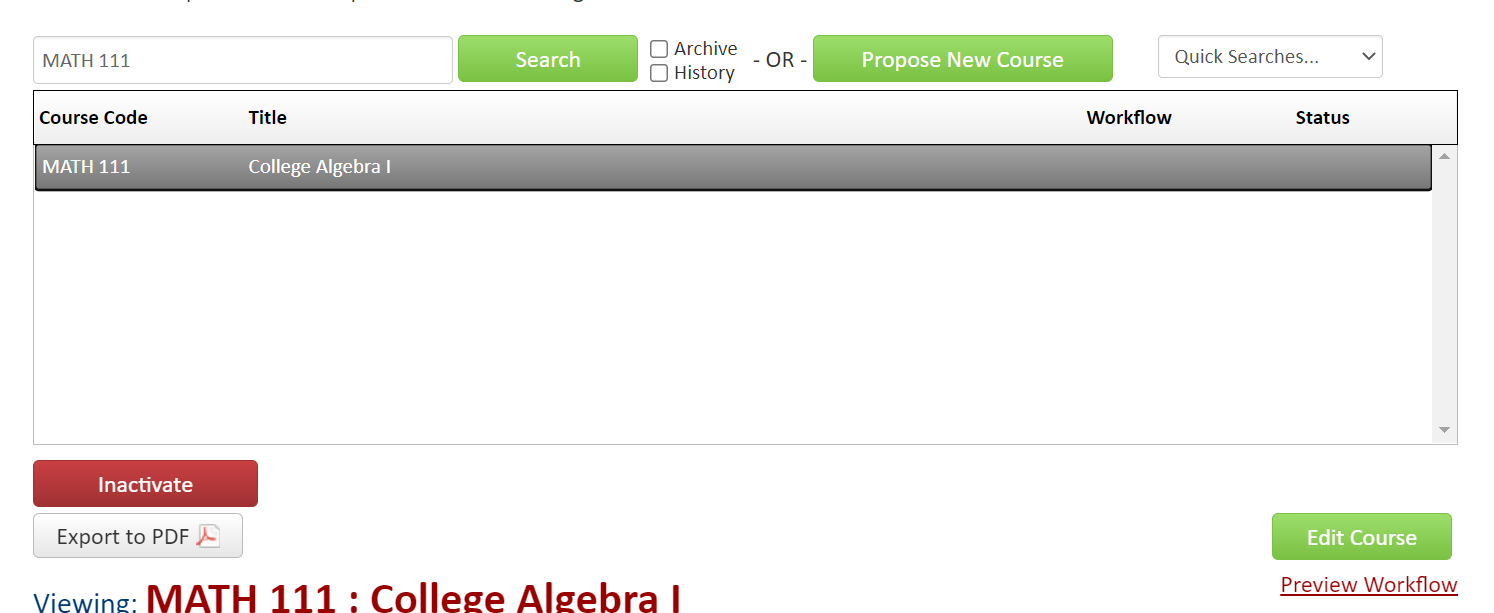
- Make your edits in the form. NOTE: Some of the information will prepopulate. If you are unsure how to answer a question, check to see if there is a help bubble that provides additional information.
- After editing the form, select one of the following:
- Cancel and return to the previous window
- Save changes to save any changes that have been made so that you can come back to the form later.
- Start Workflow to save and submit for approval.
Adding a new course
- Click PROPOSE NEW COURSE
- Complete the form by filling in the required information. If you are unsure how to a question, check to see if there is a help bubble that provides additional information.
- Once completed, select one of the following:
- Cancel to not save changes and return to the previous window
- Save changes to save any changes that have been made and come back to the form later.
- Start Workflow to save and submit for approval
Inactivating a course
- Type the subject, course title or course code into the search field and select the search button. (e.g. MATH 111)
- Select the course you wish to delete from the results window.
- Select the INACTIVATE button on the lower left side of the page.
- Make your edits in the form. NOTE: Some of the information will prepopulate. If you are unsure on a question, check to see if there is a help bubble that provides additional information
- After completing the form that appears, select one of the following:
- Cancel
- Start Workflow
All required fields must be filled out before the proposal can be submitted for approval. If required fields are missing, an error message detailing the missing fields will appear. Once you have clicked on Start Workflow, the course proposal will be routed to the next person in the workflow. The next user in the workflow will be sent an automated email to notify them that the proposal is ready to be reviewed.
NOTE: Current GNED, DV or CBL courses do not require review by those respective committees if the change requested involves title, mode of instruction or frequency of offering only.
Adding, Changing, or removing a CBL, DV or GNED designation
If you are adding, changing or removing a permanent CBL, DV or GNED designation, you will use the same CIM Course form. The form is dynamic, so additional questions will display if you answer "yes" to one of the following: General education, Diversity Course or Community Based Learning course.
If you selected "yes" to any of the these, you will be asked to indicate the purpose of the request:
- Basic course changes and goal or population changes
- Goal changes or recertification only
- New Designation
- Removing Designation
NOTE: For the GNED form, there are a number of questions on the form so we recommend reviewing the Information for instructors website. For additional information on CBL, please check the Community Based Learning Website.
Changing an existing program incl adding or deleting concentrations
The CIM Program form is necessary to request changes to existing degree, certificate, or minor programs at all levels. You will log into the form using your UW-Parkside credentials.
- Type the program title into the search field and select the search button. (e.g. Accounting)
- Select the program you wish to edit from the results window.
- Select EDIT PROGRAM on the lower right of the page.
- Once the form appears, select one of the following options:
- Modest Changes to a major minor or certificate (less than 25% of the required credits or courses change)
- Redirection to major, minor, certificate (25 to 50% change of required credits or coursers change, first 2 digits of CIP code remain the same)
- Program overview, outcomes or policy changes only.
- Make the edits on the form. Some information will prepopulate.
NOTE: The Program overview and Program requirements sections are formatted as they appear in the catalog. Program outcomes will appear as written in the catalog.
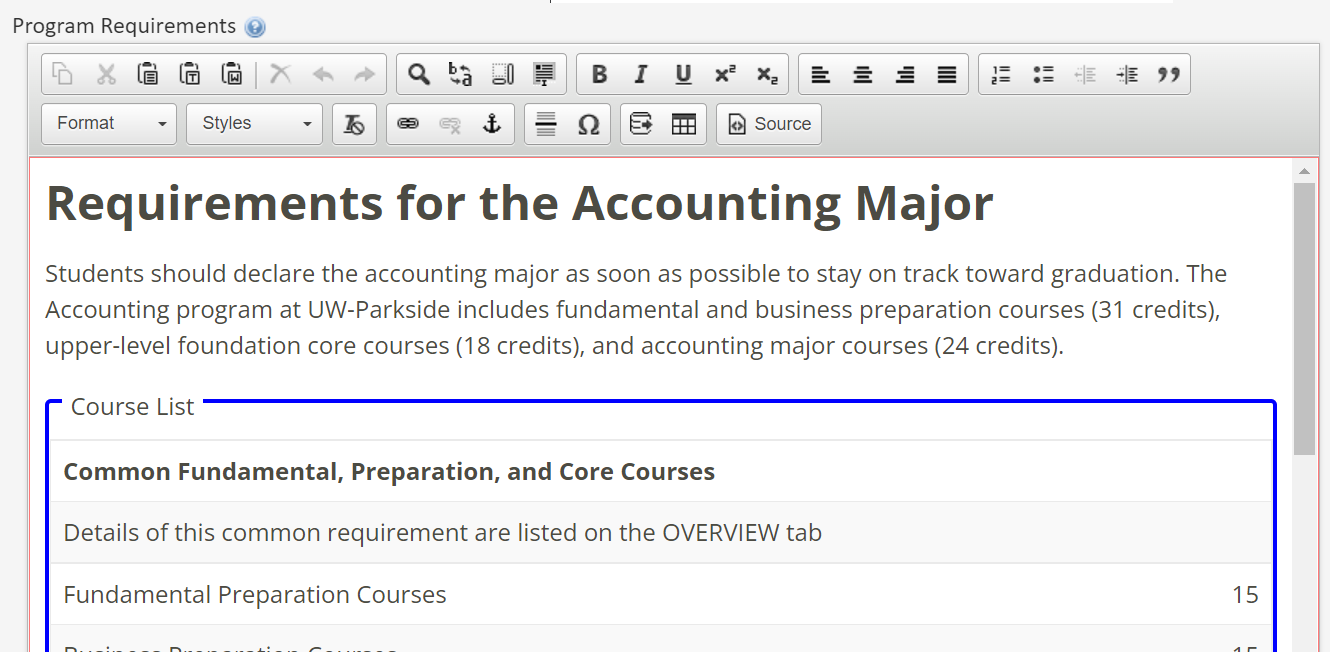
If you are unfamiliar with working with a web editor and need assistance in learning how to make changes to this section, please contact registrars.office@uwp.edu
Text boxes will expand to provide adequate room for information as required by CCC and/or CAP. Form submitted with insufficient information will be routed back to department for additional information.
Departments will also be expected to upload supporting documentation including departmental minutes approving the proposed change.
IMPORTANT NOTE:
1. CIM proposals must be submitted by a faculty member in the department or program. Proposals for interdisciplinary programs should be submitted by the faculty program director or a designated faculty member on the steering committee.
2. CAP requires that CIM program proposals attach documentation to support them, namely departmental or steering committee minutes that show a vote approving the creation, alteration, or inactivation of the program.
3. CAP requires requires departments submitting substantial program changes to provide additional justification if their major is more than 45 credits. This justification should include why it is necessary for the coursework to be so extensive and should compare your major to at least two other majors in your discipline at comparable universities. This documentation should be part of the rationale/justification section and additional documentation can be uploaded in the CIM form.
4.Departments should complete the 4 year degree template and upload into CIM. This information will be used as part of the evaluation process but will also be used to create the degree plans in Navigate.
5. Proposals for the inactivation/ deletion of a major, minor, or certificate program must include a section—a “teach-out” plan—that explains how students currently enrolled in the program being inactivated will be helped to either complete the program or transferred to the new program.
Program Proposal Examples
Not sure what the Committee on Academic Planning is looking for, check out these examples:
New Certificate
New Concentration
New Minor
Creating a new certificate, major-associate, minor, or teacher certification
- Log into the CIM Program form using your UWP credentials.
- Select Propose New Program
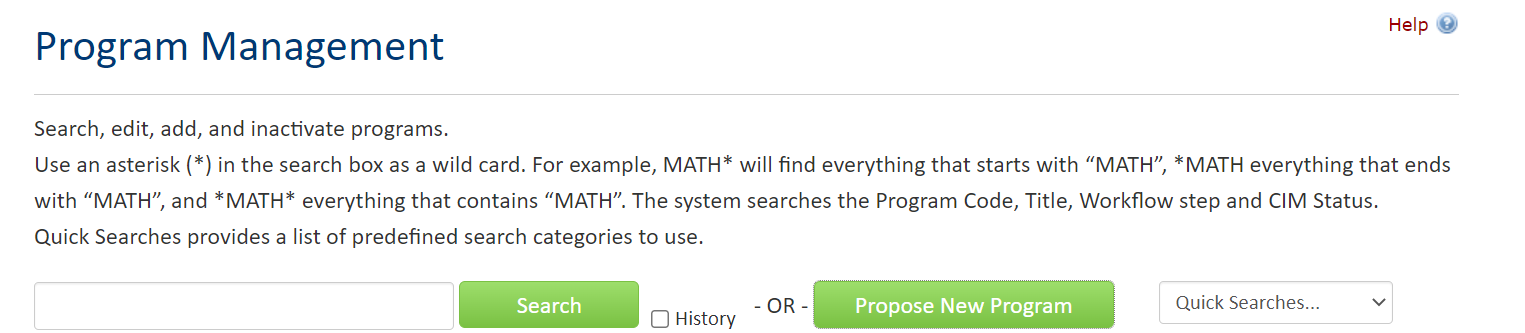
- On the form, answer “yes” to “Are you requesting a new certificate, associate-major or teacher certification”. This will open the rest of the required questions for you to complete.
NOTE: The Program overview and Program requirements sections are formatted as they appear in the catalog.
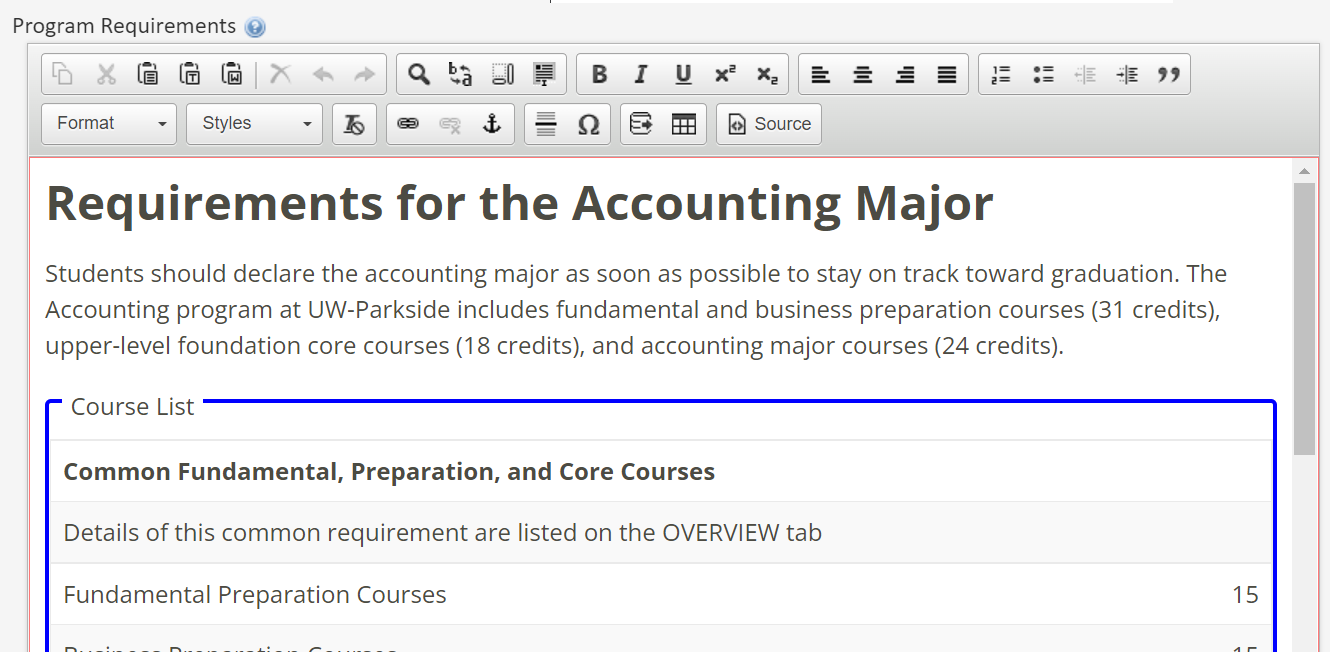
If you are unfamiliar with working with a web editor and need assistance in learning how to make changes to this section, please contact Registrars.Office@uwp.edu.
Text boxes will expand to provide adequate room for information as required by CCC and/or CAP. Form submitted with insufficient information will be routed back to department for additional information. Departments will also be expected to upload supporting documentation including departmental minutes approving the proposed change.
4. Upload a copy of supporting documentation including department approval for the new certificate, major-associate, minor, or teacher certification.
5. Select one of the following options:
- Cancel
- Save Changes
- Start Workflow
Not sure what the Committee on Academic Planning is looking for, check out these examples:
Creating a new major
Creation of a new degree program is a multi-stage process. To save time and effort, it is recommended that the department contact Vice Provost Theresa Castor before starting to get clarifications on the process. The time it takes to get a new program approved for implementation varies, however, it is reasonable to allocate one year for the entire process to be completed.
The steps for each stage are outlined below:
Notice of Intent (Stage 1)
- A Notice of Intent (NOI) for the degree is created by the faculty in accordance with the guidelines and approved by the department.
- Log into the CIM program form and select PROPOSE NEW PROGRAM.
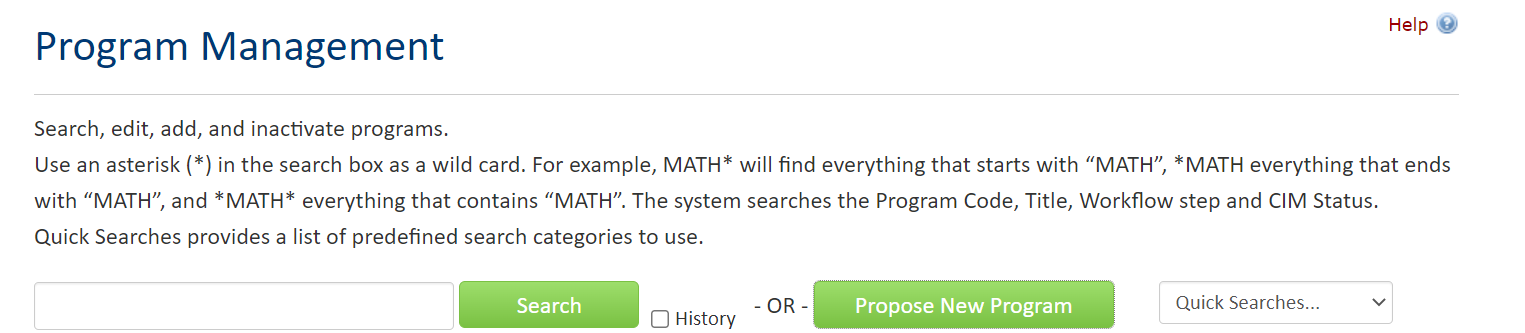
- Complete the first seven questions and then answer “yes” to “Are you submitting a Notice of Intent Form”. Select “yes”.
- Upload a copy of the NOI.
- Select one of the following options:
- Cancel
- Save Changes
- Start Workflow
6. Send an electronic version in word format of the NOI to Vice Provost Theresa Castor.
7. Once approved through governance, the NOI is circulated by the Provost’s office to all UW institutions for comments. If approved by the UW System Office of Academic Programs
and Faculty Advancement (APFA), Provost office will notify the department to proceed to stage 2.
Program Example:
Not sure what CAP will looking for, check out this example:
NOI
Authorization for new major or graduate program (Stage 2)
- The program faculty review the Authorization Guidance and Checklist document and prepare the following documents for departmental approval:
- Authorization Guidance and Checklist
- Request for Authorization
- Cost and Revenue Projections Spreadsheet
- Cost and Revenue Projections Narrative
Click here for the above forms.
2. Once approved, Log into the CIM program form, and
select NEW PROGRAM
3. When completing the form, be sure and select "yes" when asked “Are you submitting an authorization form for a new major?".
NOTE: The Program overview and Program requirements sections are formatted as they appear in the catalog. If you are unfamiliar with working with a web editor and need assistance in working with this section, please contact registrars@uwp.edu.
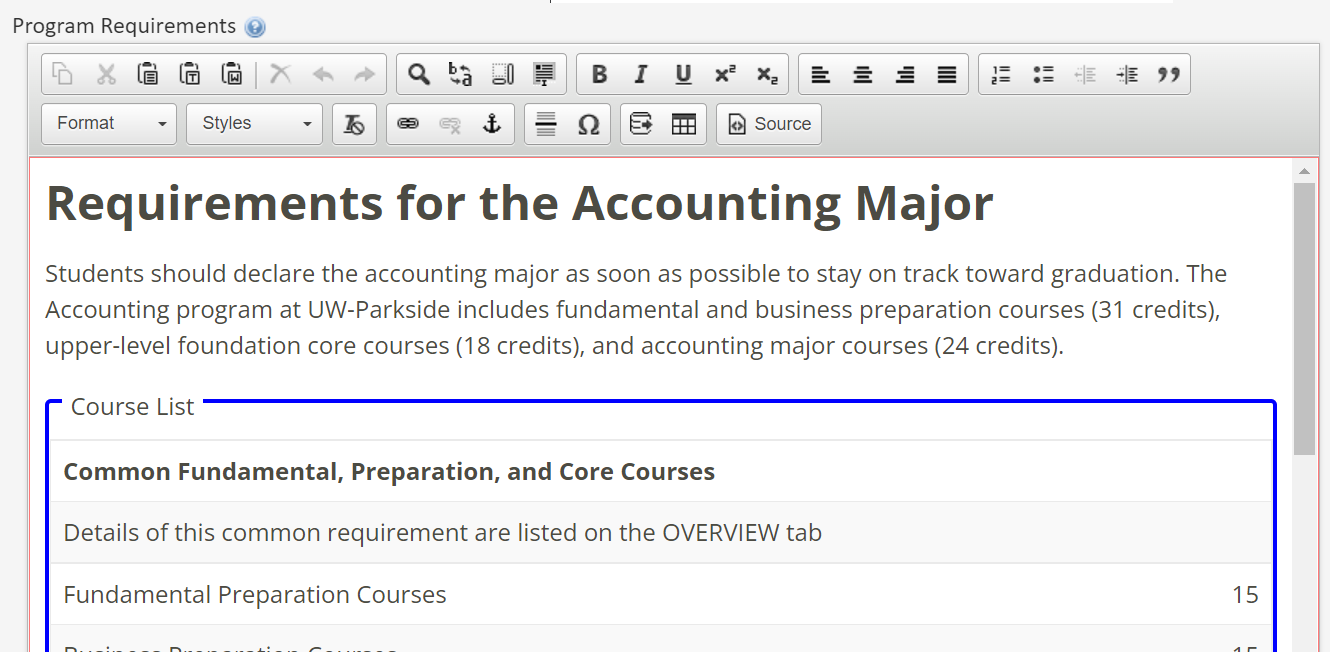
Text boxes will expand to provide adequate room for information as required by CCC and/or CAP. Form submitted with insufficient information will be routed back to the department for additional information.
4. Upload the required UW System documents.
5. Once you have completed the form, select START WORKFLOW.
6. Send an electronic version of the UW System documentation to Vice Provost Theresa Castor.
7. After approved through governance processes, the Provost’s office transmits the documents to UW System APFA for consideration by the Board of Regents (BOR) Education Committee.
IMPORTANT NOTE: CAP requires departments submitting new programs to provide additional justification if their major requirements exceed 45 credits. This additional explanation should include rationale for why this is necessary and a comparison to at least two other majors in your discipline at comparable universities, todemonstrate that your requirements are within the norm of what is required for your academic discipline. Please include this information in the rationale/justification section and upload additional documentation.
Starting in fall 2023, departments should complete the 4 year degree template and upload into CIM. This information will be used as part of the evaluation process but will also be used to create the degree plans in Navigate.
8. Upon approval by the BOR and UW System, the Provost
Office will schedule an implementation meeting.
Inactivating a major or minor or certificate or graduate program
- Log into the CIM program with your UWP credentials.
- Use the search box to find the program you wish to inactivate.
- Select the program you wish to edit from the results window.
- Select the INACTIVATE button on the left to open the appropriate form.
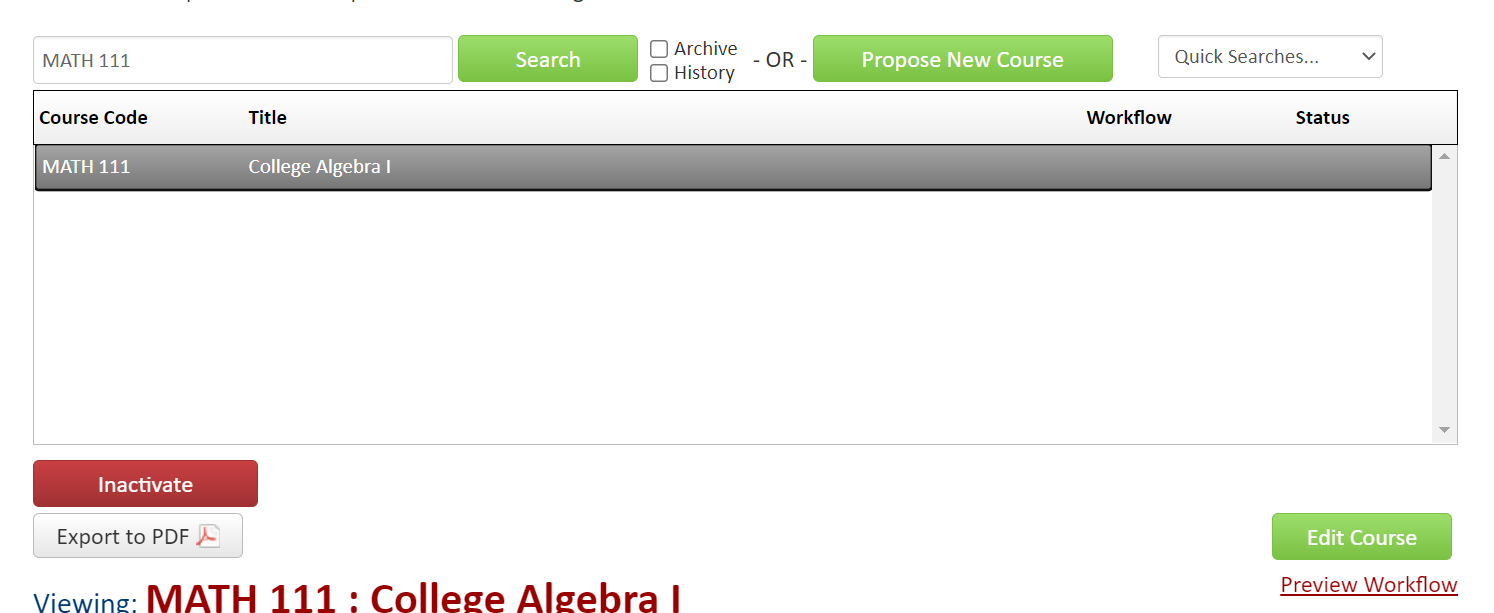
5. After completing the form that appears, select one of the following:
- Cancel
- Start Workflow
Establishing, Renaming or eliminating a center, department, college or school
The Miscellaneous CIM Form is used to establish, rename or eliminate a center, department, college, or school. Select the Propose New Miscellaneous button.
After the form opens, select request type: Establish, rename or eliminate a center, department, college or school. Once the form is complete, select the START WORKFLOW button at the bottom of the page.
Adding or Changing Academic policy
The Miscellaneous CIM form is used to submit new policies or to propose changes in academic policy for the institution. Select the Propose New Miscellaneous button.
Under request type, select Change or Create an Academic Policy. After the form opens, indicate whether is is a new or existing policy and complete the remaining part of the form. Once the form is complete, select the START WORKFLOW button at the bottom of the page.
Support Resources
- CIM Workflow Approver Documentation
- Email registrars.office@uwp.edu
- Check out our FAQ on the UW-Parkside Knowledgebase