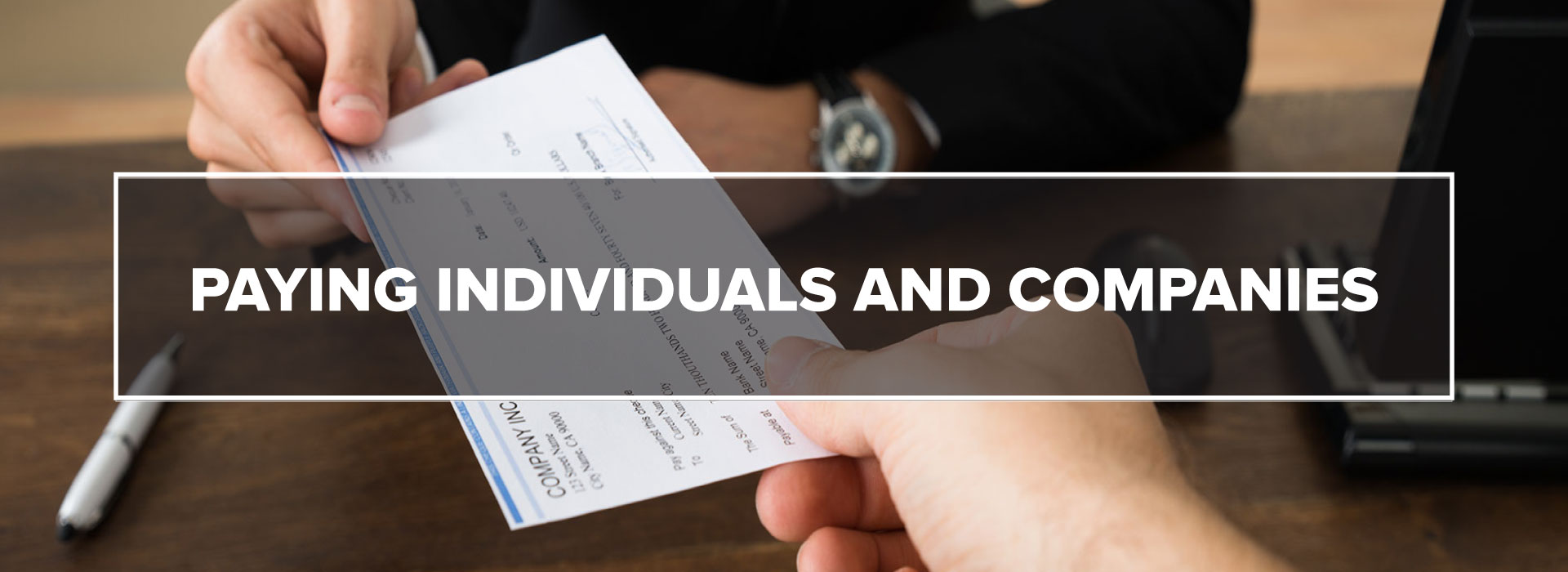Paying Individuals and Companies
Please note: UW System policy on Payments to Individuals for Services was repealed January 12, 2021.
Please review UW System Administrative Policy 236: Utilization of Independent Contractors.
Procurement policy including signature authority rules applies to all contracts.
Academic Support Services Agreements must be used for agreements over $5,000 and may be used for under $5,000.
IRS EMPLOYEE VERSUS INDEPENDENT CONTRACTOR
Please review the IRS information on Employee versus Independent Contractor.
Keep in mind that the IRS assumes and employer/employee relationship.
UW SYSTEM Administrative POLICY 236
The UW System Policy 235: Personal Services Payments was repealed January 2021.
Please review the UW System Administrative Policy 236 : Utilization of Independent Contractors.
UW System Administrative Policy 236-1 covers determination of employee vs Independent Contractor status.
Please note that according to this policy, status determination is the responsibility of Human Resources. Procurement may be involved as well.
WISCONSIN STATUTES and Employee Interchange Agreements
Wisconsin Statute Section 230.047 governs using employees from other state agencies. The Employee Interchange rules are regulated by this statute. Employee Interchange refers to employees at one UW system school performing work at another.
UW Madison Tax Compliance Resources
Our information provides an overview. If you would like to learn more about the specifics, the UW Madison Business Services website has some great resources. Specifically, the page on Tax Compliance and Reporting is informative.
Keep in mind that Madison may have different internal policies than UW Parkside.
RULES AND REGULATIONS
The Internal Revenue Service, the Department of Labor, Wisconsin State Legislative code, University of Wisconsin System, and the University of Wisconsin - Parkside have rules, regulations, policy, and best practices covering how to pay individuals.
POSSIBLE WAYS TO PAY
If you are paying for services to a non-employee, you must first determine how they should be paid.
The IRS presumes individuals are employees. You must submit your request to Human Resources. HR will let you know if you are able to pay through non-employee payment methods.
If you are paying an existing employee, please refer to your Human Resources Representative.
A department or unit wants to purchase goods or services. Payment for that good or service may happen in a couple of different ways.
If you pay with a corporate card, either a Purchasing (P) Card or a Travel Card, University of Wisconsin - Parkside will pay your card charges based on your e-reimbursement for the travel card or through the Purchasing Card process.
All purchase requests not on a PCard should be submitted through the COST Ticket to be processed through ShopUW+.
If you submit a purchase request through COST and ShopUW+ and later decide to pay with a Purchasing Card, you MUST cancel your order in ShopUW+ before you pay the invoice. Look up the purchase request in ShopUW+ to ensure the item has not already been paid. If it has not, you may cancel the item by reaching out to a COST representative through a ticket AND e-mail. Keep in mind that if you do not cancel the item, pay with a PCard, and Accounts Payable receives and processes the invoice, your supplier may be paid twice.
APPROVING A PAYMENT
Purchase Orders:
When a purchase request is submitted in ShopUW+, we create an open Purchase Order. Approvals based on funding string occur during the PO creation process. The Purchase Order is distributed to the supplier directly through the ShopUW+ system.
When an invoice comes to AP.Office@uwp.edu, Accounts Payable staff match the invoice to the PO. If the invoice and supplier match and the item has been received in, then the invoice is paid.
Receiving in the item occurs when you notify the COST team that you received items. You may receive a comment in ShopUW+ requesting confirmation of the items received.
When all three items match - the PO, the invoice and the receipt- then the item will be paid.
PAYMENTS
Ensure that you follow the appropriate Purchase Order set up rules when appropriate.
If you do not have an existing Purchase Order in ShopUW+, your COST representative will determine the best way to process a payment request. Please submit a COST ticket for any invoices or requests for payment.
PURCHASING GOODS AND SERVICES
Refer to the Purchasing Goods and Services page to ensure you understand how items should be purchased. We are using the ShopUW+ system as the mechanism for purchasing and all purchasing policies must be followed.
Purchasing Card
If you use a Purchasing Card to purchase items for you or your department, you are required to submit all documentation per Purchasing Card guidelines.
Ensure that you do not use the PCard for any excluded items.
More information on the Purchasing Card is on the Purchasing Card page.
CASH WITH ORDER Requests
You can use your PCard or Corporate Card for these requests. If you would prefer to submit through ShopUW+ or the supplier must have a check, please follow the following.
Cash with Order requests are submitted in ShopUW+. Please submit a COST ticket for these and note that it is a prepayment. Please ensure that these requests are submitted no later than 14 days before the date the check is needed. Upload any documentation that is needed including the order form in ShopUW+. Payment deadlines should be clearly marked in the comments.
Accounts Payable will mail the check directly to the supplier with the applicable documentation from your upload.
Requisitions and Invoices
All procurement to pay requests will be in ShopUW+.
Invoices should all be sent directly from the supplier to AP.Office@uwp.edu. Accounts payable staff will process all invoices.
REFUND METHOD
When an individual or company needs to be refunded, there are a few things to keep in mind.
The refund method must be the same as the payment method.
If the payment was made with a credit card, the refund must be with a credit card. Check with your Credit Card payment provider on processing refunds.
If the payment was made to their student account, contact Cashier's Office to discuss refund options.
If the payment was made by cash or check, use ShopUW+ to process refunds.
BACKUP DOCUMENTATION
In order to process a Refund of Receipts, you will need the appropriate backup documentation. Please attach the WISER documentation that shows the original transaction. It is important that the funding strings of the original transaction and the refund match.
Submit the request in the COST Ticket in BP Logix.
** Please note the Covid 19 exception. If you are refunding because of a cancellation due to the Covid 19 campus closures, please ask about the appropriate refund account code.**
TRAVEL AND REIMBURSEMENT
E-REIMBURSEMENT
E-Reimbursement refers to the online reimbursement and expense report module. If you are filing an e-reimbursement for yourself, you can find login information, directions, and videos to assist you on the UWTravelWise reimbursement page.
Assigning an Alternate
In some circumstances, you may assign someone else as an Alternate to create an E-Reimbursement on your behalf or you may be setup as an Alternate to create and submit a report for someone who is not a University of Wisconsin-Parkside employee.
Please note: Alternates can enter expense transactions on your behalf but cannot submit your e-reimbursment. If there are issues with your report, you will be notified and required to resolve any issues before re-susbmission.
NON-EMPLOYEE REIMBURSEMENT
Booking travel for non-employees uses specific processses. UW system policies and guides are found on UWTravelWise.
Reimbursing a non-employee, rather than booking travel for a non-employee, requires a non-employee reimbursement setup available in the COST ticket. The Regional Travel Manager then sets up a user id for the non-employee and an Alternate to create the report in the E-reimbursement module.
TRAVEL
UW TravelWise Guest Travel pages can assist you in booking and paying for travel for a non-employee guest.
Your Guest Traveler should fill out the Guest Traveler Information Request Form to provide you with the information you need to complete the appropriate bookings. Ensure you give your guest your email address for the University Host Email at the bottom of the page.